Are you having trouble with your Sonos One speaker? Maybe it's not connecting to your Wi-Fi network or experiencing glitches in playback. Whatever the issue may be, sometimes a simple reboot or reset can do the trick. Don't worry, we'll show you how toreboot or reset Sonos Oneto help you troubleshoot any problems you may be facing.
Whether you're a long-time Sonos user or just getting started with your first device, knowing how to reboot or reset Sonos One can be a valuable skill to have in your arsenal. So, let's get started!
How To Soft Reset Your Sonos One
A soft reset is a quick and easy way to troubleshoot minor issues with your Sonos One speaker. It involves powering off the speaker and turning it back on again, which can resolve issues with connectivity or audio playback.
Here's how to soft reset your Sonos One:
- Locate the power cord on the back of your Sonos One speaker and unplug it from the wall or power outlet.
- Wait 10 seconds before plugging the power cord back in.
- Press the power button on the back of the Sonos One to turn it back on.
Your Sonos One should now be reset and ready to use. If you were experiencing any issues with the speaker, they should now be resolved.

How To Reset Sonos One
How To Hard Reset Your Sonos One
If a soft reset doesn't resolve the issue with your Sonos One speaker, you may need to perform a hard reset. A hard reset erases all the settings and data on the speaker, so it should only be used as a last resort.
Here's how to perform a hard reset on your Sonos One:
- Locate the power cord on the back of your Sonos One speaker and unplug it from the wall or power outlet.
- Press and hold down the "Play/Pause" button on the top of the speaker.
- While holding down the "Play/Pause" button, plug the power cord back into the wall or power outlet.
- Continue holding down the "Play/Pause" button for approximately 5 seconds, until the light on the front of the speaker starts flashing orange and white.
- Release the "Play/Pause" button and wait for the light on the front of the speaker to stop flashing and turn solid white.
Your Sonos One should now be reset to its factory settings. This means that all the data on the speaker, including any saved settings, music services, and network information, has been erased. You'll need to set up your Sonos One from scratch before you can use it again.
How To Reset The Sonos Controller App
If you're experiencing issues with the Sonos controller app, such as it not connecting to your Sonos speakers, or not playing music properly, you may need to reset the app.
Here's how to reset the Sonos controller app:
- Close the Sonos controller app on your device.
- Open the settings app on your device.
- Navigate to the Sonos app settings.
- Tap on "Clear Data" or "Clear Cache".
- Open the Sonos controller app and try to connect to your Sonos speakers again.
Clearing the data or cache on the Sonos controller app should resolve most issues you may be experiencing. If you're still having issues, try restarting your device and your Sonos speakers before attempting to reconnect.
Troubleshooting Problems With The Sonos One
If you're experiencing issues with your Sonos One speaker, there are a few troubleshooting steps you can try before resorting to a hard reset.
- Make sure your Sonos One is connected to your Wi-Fi network. If it's not, you won't be able to stream music to the speaker. Check your Wi-Fi settings on your device and make sure you're connected to the correct network.
- Check the status of your Sonos One in the Sonos controller app. If it's showing as "Disconnected", try resetting the speaker using the soft reset method outlined above.
- Check the volume on your Sonos One. If it's set too low, you won't be able to hear the music. Use the volume controls in the Sonos controller app or on the speaker itself to adjust the volume.
- Make sure your music source is connected to your Sonos One. If you're streaming music from a service like Spotify, make sure your account is connected to the Sonos controller app.
- Check the physical connections on your Sonos One. Make sure the power cord and any other cables are securely plugged into the speaker.
- Try moving your Sonos One closer to your Wi-Fi router. If the signal is weak, you may experience connectivity issues.
- Make sure your Sonos One is running the latest software version. Check for updates in the Sonos controller app and install any available updates.
If you've tried these troubleshooting steps and are still experiencing issues with your Sonos One, you may need to perform a hard reset or contact Sonos customer support for further assistance.
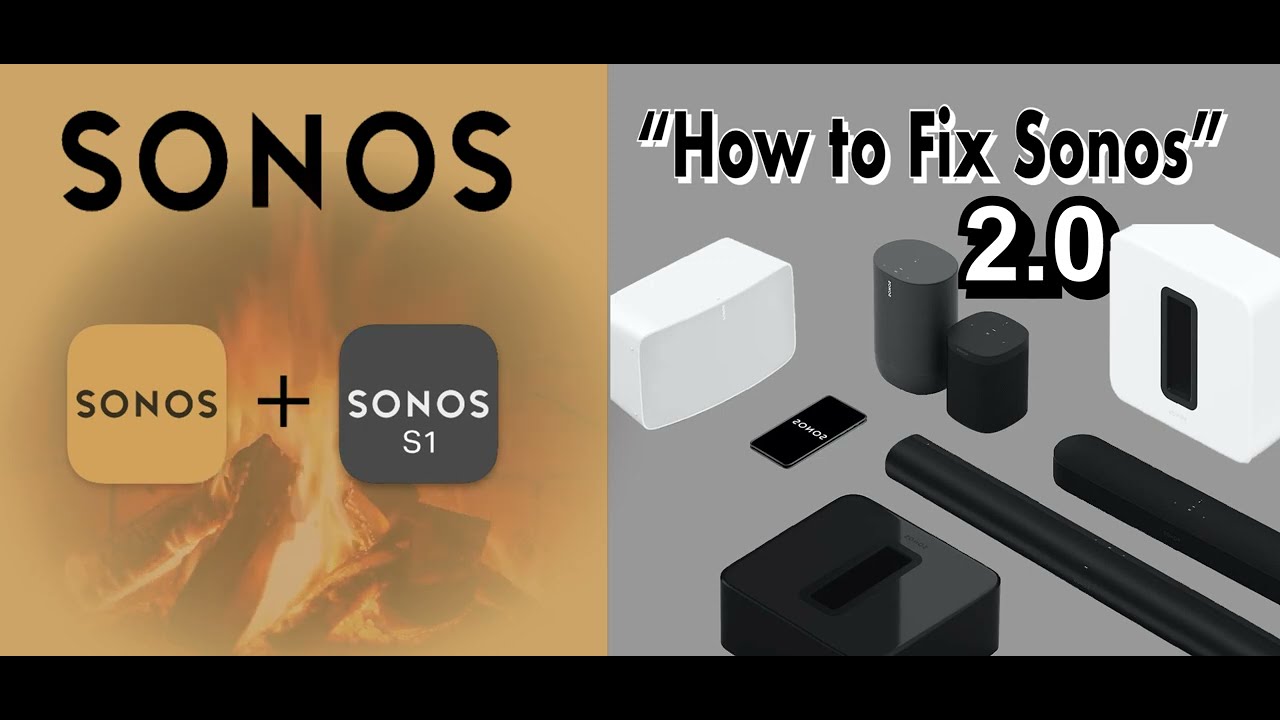
How to fix Sonos - Sonos not working? These tips will fix almost every Sonos problem we've seen.
How Do I Reset A Sonos Play 1? FAQ
To reset a Sonos Play 1 speaker, you can follow the same steps as a Sonos One speaker. Here's how:
- Soft Reset- Unplug the power cord from the back of the speaker, wait 10 seconds, and then plug it back in. Press the power button on the back of the speaker to turn it back on.
- Hard Reset- Unplug the power cord from the back of the speaker. Press and hold down the "Play/Pause" button on the top of the speaker. While holding down the "Play/Pause" button, plug the power cord back into the wall or power outlet. Continue holding down the "Play/Pause" button for approximately 5 seconds, until the light on the front of the speaker starts flashing orange and white. Release the "Play/Pause" button and wait for the light on the front of the speaker to stop flashing and turn solid white.
Note that performing a hard reset on your Sonos Play 1 will erase all data and settings on the speaker.
How Do I Reset A Sonos Connect? FAQ
To reset a Sonos Connect, follow these steps:
- Soft Reset- Unplug the power cord from the back of the Connect, wait 10 seconds, and then plug it back in. Press the power button on the back of the Connect to turn it back on.
- Hard Reset- Press and hold the "Connect" button on the back of the Connect for approximately 10 seconds, until the light on the front of the device starts flashing amber and white. Release the button and wait for the light to stop flashing.
Performing a hard reset on your Sonos Connect will erase all data and settings on the device.
How Do I Reset The Sonos Controller? FAQ
To reset the Sonos controller app, follow these steps:
- Close the Sonos controller app on your device.
- Open the settings app on your device.
- Navigate to the Sonos app settings.
- Tap on "Clear Data" or "Clear Cache".
- Open the Sonos controller app and try to connect to your Sonos speakers again.
Clearing the data or cache on the Sonos controller app should resolve most issues you may be experiencing.
How Do You Reset A Sonos Soundbar? FAQ
To reset a Sonos soundbar, follow these steps:
- Soft Reset- Unplug the power cord from the back of the soundbar, wait 10 seconds, and then plug it back in. Press the power button on the back of the soundbar to turn it back on.
- Hard Reset- Press and hold the "Play/Pause" and "Volume Up" buttons on the top of the soundbar for approximately 5 seconds, until the light on the front of the device starts flashing white. Release the buttons and wait for the light to stop flashing.
Performing a hard reset on your Sonos soundbar will erase all data and settings on the device.
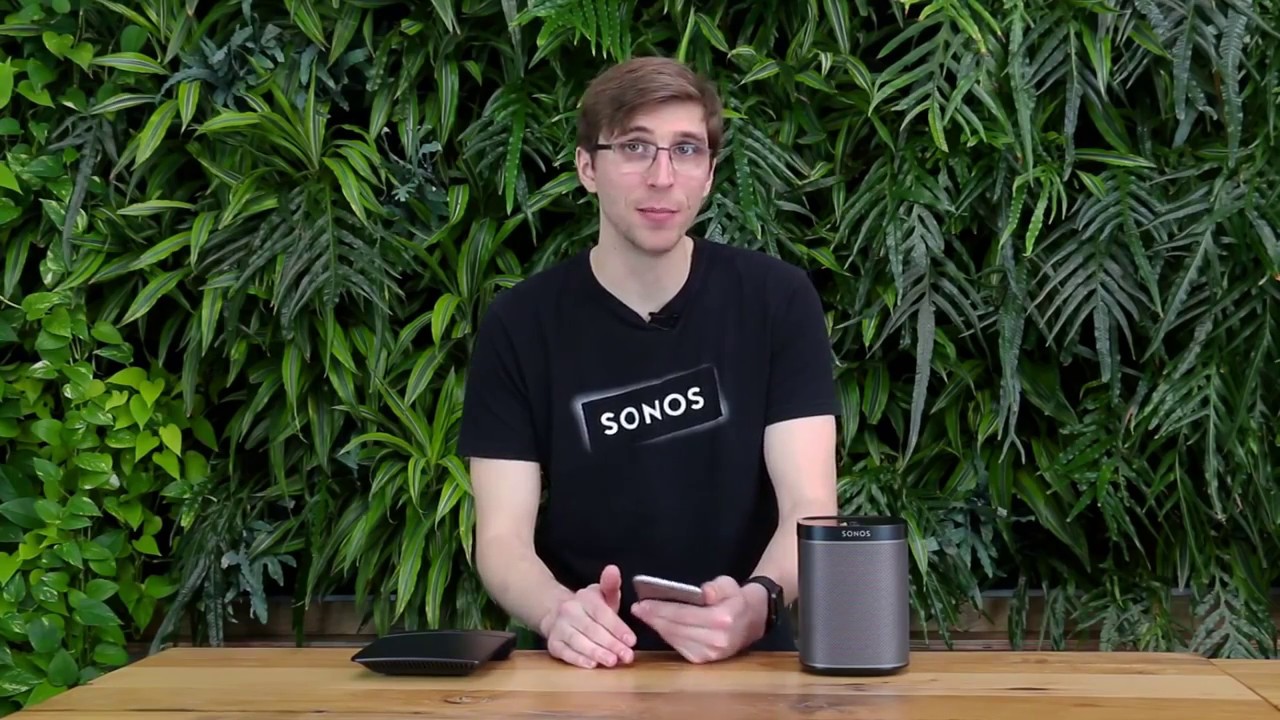
How to Reconnect your Sonos System to a New Router or WiFi Network
Why Is My Sonos Speaker Not Connecting? FAQ
If your Sonos speaker is not connecting, there could be several reasons why. Here are some steps you can take to troubleshoot the issue:
- Make sure your Sonos speaker is turned on and connected to power.
- Make sure your device is connected to the same Wi-Fi network as your Sonos speaker.
- Try resetting your Sonos speaker using the steps outlined in this article.
- Check that your router is functioning properly and that the Wi-Fi signal is strong enough.
- Try moving your Sonos speaker closer to your router.
- Make sure your Sonos app is up to date.
- Try restarting your router and your Sonos speaker.
- Check that your Sonos speaker is not muted or set to a very low volume.
If you've tried these steps and are still experiencing issues, contact Sonos customer support for further assistance.
People Also Ask
How Do I Reset A Sonos One SL? FAQ
To reset a Sonos One SL, follow the same steps as resetting a Sonos One. Press and hold the Play/Pause button and the Volume Up button simultaneously for 5 seconds until the LED light on the device flashes orange and white.
How Do I Add A New Sonos Speaker To My System?
To add a new Sonos speaker to your system, follow these steps:
- Open the Sonos app and tap on the "Settings" tab.
- Tap on "System" and then "Add Product".
- Follow the prompts to connect your new Sonos speaker to your Wi-Fi network and your Sonos system.
- Once the speaker is connected, you can assign it to a room and start playing music on it.
Can I Use A Sonos Speaker As A Bluetooth Speaker?
No, Sonos speakers do not have Bluetooth capabilities. Instead, they rely on Wi-Fi to connect to your devices and play music through the Sonos app. However, Sonos has introduced a new feature called "Bluetooth Low Energy (BLE) setup" which allows you to set up a new Sonos speaker using Bluetooth on your mobile device. Once set up, the speaker will still rely on Wi-Fi for music playback.
Conclusion
In conclusion, knowing how to reboot or reset Sonos One speaker or controller app can help resolve connectivity issues and other problems you may be experiencing. Remember to follow the appropriate steps for your specific Sonos device and to try other troubleshooting steps if resetting doesn't work. If all else fails, don't hesitate to reach out to Sonos customer support for further assistance.