Are you experiencing issues where your Nest thermostat wont connect to wi finetwork? If you're struggling with a Nest thermostat wont connect to wi fi problem, you're not alone. The Nest thermostat is a popular and convenient way to control the temperature of your home, but connectivity issues can be frustrating and impact its performance.
A weak or interrupted Wi-Fi connection, incorrect Wi-Fi password, incompatible router, or outdated software can all contribute to connectivity issues with your Nest thermostat.
However, there are several troubleshooting steps you can take to address the issue and get your Nest thermostat back up and running. In this article, we'll explore the steps you can take to check your Wi-Fi connection, the location of your router, your Wi-Fi password, your Nest thermostat's router, and Wi-Fi compatibility, confirm that it has added your Wi-Fi network, reset it, and update its system software.
By following these steps, you can help ensure that your Nest thermostat is connected to your Wi-Fi network and working efficiently.
Check Your Wi-Fi Connection
One of the most common reasons for Nest thermostat connectivity issues is a weak or interrupted Wi-Fi connection. Before trying any other troubleshooting steps, it is essential to ensure that your Wi-Fi connection is strong and stable.
To check your Wi-Fi connection, follow these steps:
- Check other devices - Check if other devices, such as your phone or laptop, are connected to the Wi-Fi network. If they are not, the problem might be with your Wi-Fi router or network.
- Check Wi-Fi signal strength- Move your Nest thermostat closer to the Wi-Fi router and check the signal strength. If the signal strength is weak, consider moving the router to a better location or adding a Wi-Fi range extender.
- Restart your Wi-Fi router- Restarting your Wi-Fi router can help fix many connectivity issues. To do this, unplug the router from the power source, wait for 30 seconds, and then plug it back in.
- Reset your Wi-Fi network settings- If restarting the router does not help, you can try resetting your Wi-Fi network settings. To do this, go to your Wi-Fi router's settings page and reset the network settings. After resetting, reconnect your Nest thermostat to your Wi-Fi network.
Check The Location Of Your Router
The location of your Wi-Fi router can also affect the connectivity of your Nest thermostat. If your Nest thermostat is too far away from the router or if there are physical barriers between the two, such as walls or furniture, the signal strength might be weak.
To ensure a strong and stable Wi-Fi connection, follow these tips:
- Place the router in the center of your home - Placing the router in the center of your home can help provide equal coverage to all rooms.
- Avoid physical barriers- Keep the router away from physical barriers such as walls, furniture, and metal objects that can weaken the Wi-Fi signal.
- Consider adding a Wi-Fi range extender - If your Nest thermostat is too far away from the router, consider adding a Wi-Fi range extender to boost the signal strength.
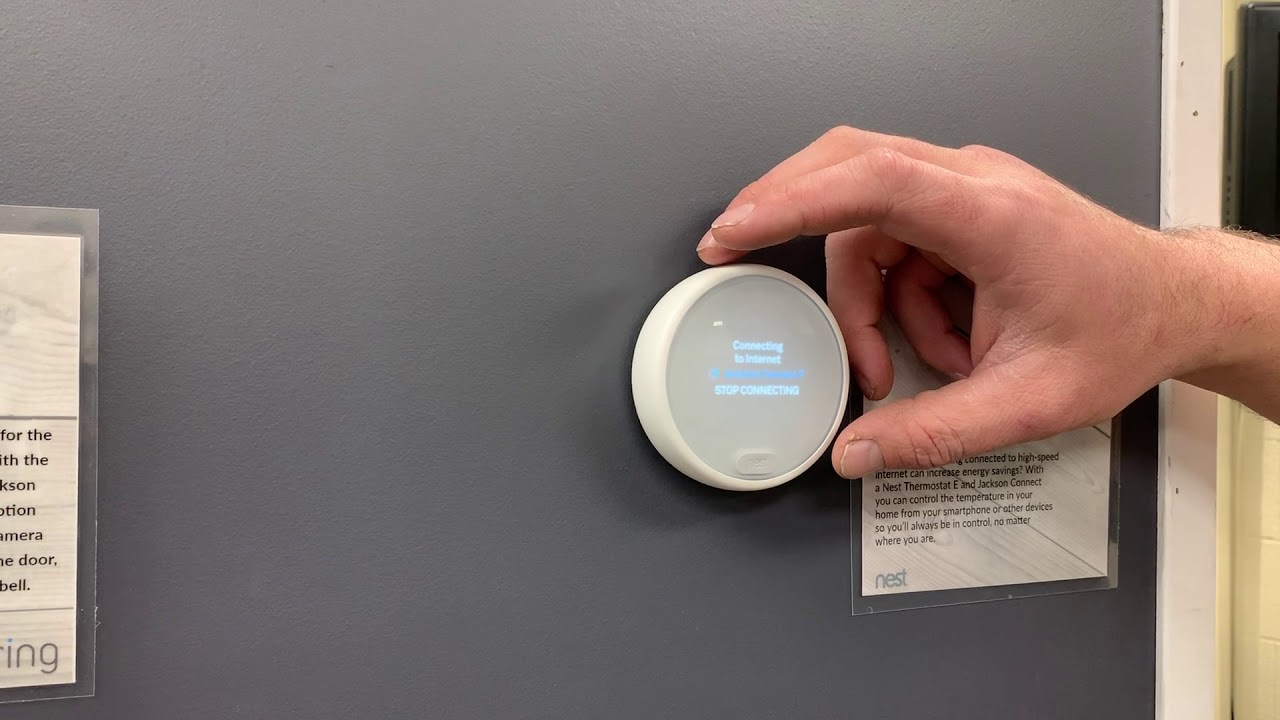
Connecting your Nest Thermostat to the Internet
Check Your Wi-Fi Password
If your Nest thermostat is unable to connect to your Wi-Fi network, the issue might be with your Wi-Fi password. Ensure that you have entered the correct Wi-Fi password during the setup process. If you have forgotten your Wi-Fi password, you can retrieve it from your Wi-Fi router's settings page.
Check Your Nest Thermostat's Router And Wi-Fi Compatibility
Before purchasing a Nest thermostat, ensure that it is compatible with your Wi-Fi router. You can check the compatibility on the Nest website or by contacting Nest support. If your Nest thermostat is not compatible with your router, you might need to upgrade your router or purchase a different Nest thermostat model.
Confirm Your Nest Thermostat Added Your Wi-Fi Network
After setting up your Nest thermostat, ensure that it has successfully connected to your Wi-Fi network. You can check the Wi-Fi status on the Nest thermostat's display screen or by checking the Nest app. If your Nest thermostat is not connected to your Wi-Fi network, try resetting it and reconnecting it to the Wi-Fi network.
Reset Your Nest Thermostat
If all other troubleshooting steps fail, resetting your Nest thermostat might help fix connectivity issues. To reset your Nest thermostat, follow these steps:
- Press the thermostat ring to open the menu.
- Select "Settings" and then select "Reset."
- Select "Confirm" to reset your Nest thermostat.
After resetting your Nest thermostat, go through the setup process again to reconnect it to your Wi-Fi network.
Update Your Nest Thermostat's System Software
Updating your Nest thermostat's system software can also help fix connectivity issues and improve its performance. To update your Nest thermostat's system software, follow these steps:
- Check for updates- Go to your Nest thermostat's settings and select "Software Update" to check for any available updates.
- Install updates- If there are any available updates, select "Install" to download and install them.
- Restart your Nest thermostat- After installing updates, restart your Nest thermostat by pressing the thermostat ring to open the menu, selecting "Settings," and then selecting "Restart."
Updating your Nest thermostat's system software regularly can also help ensure that it is running efficiently and effectively.

My Nest Thermostat will not connect to WIFI! Here is what I did to fix it.
People Also Ask
How Can I Improve My Nest Thermostat's Connectivity With My Wi-Fi Network?
There are several ways to improve your Nest thermostat's connectivity with your Wi-Fi network. First, make sure that your Wi-Fi network is strong and reliable by placing your router in a central location and minimizing the number of obstacles between your router and your Nest thermostat. You can also try adjusting your router's settings to prioritize your Nest thermostat's connection. Additionally, consider upgrading your router to a more advanced model with a stronger signal.
What Should I Do If My Nest Thermostat Is Still Not Connecting To Wi-Fi After Trying All Troubleshooting Steps?
If you've tried all the troubleshooting steps and your Nest thermostat is still not connecting to Wi-Fi, there may be an issue with the device itself. Contact Nest customer support for further assistance or consider resetting your Nest thermostat to its factory settings and trying the setup process again.
Can I Connect My Nest Thermostat To A Wi-Fi Network With A Captive Portal?
No, Nest thermostats are not compatible with Wi-Fi networks that require a captive portal login page, such as public Wi-Fi networks in hotels or airports. You will need to connect your Nest thermostat to a Wi-Fi network that does not require a captive portal login.
What Should I Do If My Nest Thermostat Is Not Compatible With My Router's Wi-Fi Network?
If your Nest thermostat is not compatible with your router's Wi-Fi network, you may need to upgrade your router to a more advanced model that is compatible with the Nest thermostat. Contact Nest customer support for assistance in identifying compatible routers.
Can I Control My Nest Thermostat Remotely Through A Cellular Data Connection?
Yes, you can control your Nest thermostat remotely through a cellular data connection using the Nest app on your smartphone or tablet. However, keep in mind that this may use data from your cellular plan and could result in additional charges from your mobile carrier.
How Can I Check If My Nest Thermostat's Software Is Up To Date?
To check if your Nest thermostat's software is up to date, go to your thermostat's settings and select "Software Update." Your Nest thermostat will automatically check for updates and let you know if there is a new version available. If there is a new version, select "Install" to download and install the update.
Can I Use A Nest Thermostat Without Wi-Fi?
Yes, you can use a Nest thermostat without Wi-Fi, but you will not be able to access all of its features. Without a Wi-Fi connection, your Nest thermostat will function as a standard thermostat and will not be able to receive updates, use geofencing or other smart features, or be controlled remotely through the Nest app.
Conclusion
In conclusion, there are several troubleshooting steps you can take to fix your issue where your Nest thermostat wont connect to wi fi. Start by checking your Wi-Fi connection, the location of your router, and your Wi-Fi password.
If these steps do not help, check your Nest thermostat's router and Wi-Fi compatibility, confirm that it has added your Wi-Fi network, and try resetting it. If all else fails, consider updating your Nest thermostat's system software. By following these steps, you can help ensure that your Nest thermostat is running efficiently and effectively.