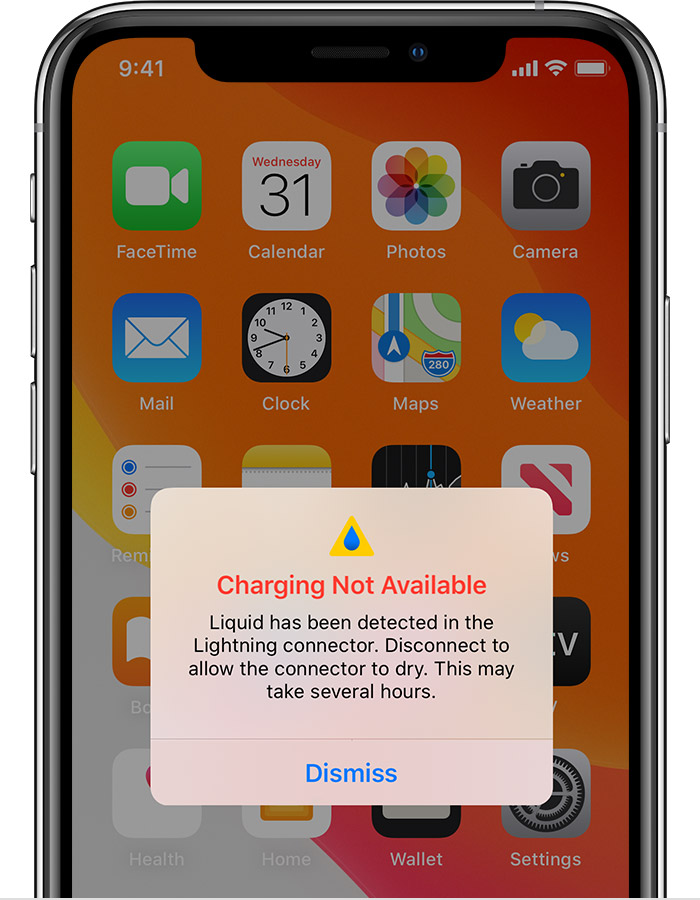Have you ever been greeted by the alarming message on your iPhone that reads "iPhone liquid detected in lightning port"? This is a clear indication that your device has been exposed to liquid, and can potentially cause irreversible damage if not addressed properly. Don't worry, though – we'll provide you with effective solutions to fix this issue and prevent any further damage to your iPhone.
What Does “Liquid Detected In Lightning Connector" Mean?
When your iPhone detects liquid in its Lightning connector, it means that water or another liquid has entered the port where you plug in your charger or other accessories.
The Lightning connector is a sensitive component of the iPhone that can be easily damaged by exposure to moisture or liquid. This can cause a range of issues with your device, including charging problems, data transfer errors, and other issues.
The reason why Apple has included this feature in their iPhones is to protect the phone and its components from damage due to liquid exposure. The Lightning connector has a sensor that detects moisture or liquid in the port and sends a signal to the iPhone's operating system to alert the user that there may be a problem.
This alert message can prevent further damage to the iPhone and help users take appropriate action to fix the issue.
If you see the message “liquid detected in Lightning connector” on your iPhone, it is important to take immediate action to prevent further damage to your device.
5 Best Ways To Fix Liquid Detected In Lightning Connector Error On iPhone
If your iPhone is showing the “liquid detected in Lightning connector” message, there are several steps you can take to fix the issue. Here are the five best ways to fix the error:
1. Dry Your iPhone
The first step is to dry your iPhone and the Lightning connector. Use a clean, dry cloth to wipe off any visible water or moisture on the outside of your device. Then, use a cotton swab or a toothpick to gently remove any moisture or debris from the Lightning port. Be careful not to damage the port while cleaning it.
You can also use a can of compressed air to blow out any moisture or debris that may be stuck in the port. Hold the can of compressed air upright and spray it from a safe distance. Do not spray the can too close to the port, as this could cause damage to the connector.
2. Use A Hair Dryer
Another way to dry out your iPhone's Lightning port is to use a hair dryer. Set the hair dryer to the lowest heat setting and hold it about six inches away from the Lightning port. Use the hair dryer to blow warm air into the port for a few minutes. Be careful not to overheat the iPhone or hold the hair dryer too close to the device.
3. Use Rice
Putting your iPhone in a bowl of rice is a popular method for drying out the device. Rice is an absorbent material that can soak up moisture from your iPhone. To use this method, fill a bowl with dry, uncooked rice and place your iPhone in it. Make sure the iPhone is completely covered by rice and leave it there for at least 24 hours. After 24 hours, check if the moisture has been absorbed and the error message has disappeared.
4. Use Silica Gel Packets
Silica gel packets are small packets of desiccant that can absorb moisture from your iPhone. You can buy these packets online or from a local store. To use them, place your iPhone in a ziplock bag with a few silica gel packets and seal the bag. Leave it for at least 24 hours, and then check to see if the moisture has been absorbed.
5. Seek Professional Help
If none of the above methods work, it may be time to seek professional help. You can take your iPhone to an Apple store or an authorized service center for repair. A professional technician will be able to diagnose the issue and provide a solution to fix the error.
How To Get Water Out Of Your iPhone Lightning Port
If your iPhone has been exposed to water, it is important to remove the moisture from the Lightning port as soon as possible. Here are some steps you can take to get water out of your iPhone Lightning port:
- Turn off your iPhone immediately- If your iPhone has come in contact with water or any other liquid, it is important to turn off your device immediately. This will prevent the liquid from reaching other sensitive components of your iPhone and causing further damage.
- Remove any external case- If you have an external case on your iPhone, remove it to expose the Lightning port.
- Use a cloth to dry the exterior - Use a clean, dry cloth to wipe off any visible water or moisture on the outside of your device. This will prevent the water from entering the Lightning port.
- Use a cotton swab- Use a cotton swab or a toothpick to gently remove any moisture or debris from the Lightning port. Be careful not to damage the port while cleaning it.
- Use a hair dryer- Use a hair dryer to blow warm air into the Lightning port for a few minutes. Make sure to set the hair dryer to the lowest heat setting and hold it at least six inches away from the port. This will help to evaporate the moisture from the port.
- Use rice- You can also put your iPhone in a bowl of rice to dry out the device. Rice is an absorbent material that can soak up moisture from your iPhone. To use this method, fill a bowl with dry, uncooked rice and place your iPhone in it. Make sure the iPhone is completely covered by rice and leave it there for at least 24 hours. After 24 hours, check if the moisture has been absorbed.
- Use a silica gel packet- Silica gel packets are small packets of desiccant that can absorb moisture from your iPhone. To use them, place your iPhone in a ziplock bag with a few silica gel packets and seal the bag. Leave it for at least 24 hours, and then check to see if the moisture has been absorbed.
It is important to note that none of these methods are guaranteed to fix the issue. If the error message persists, it is recommended that you take your iPhone to an Apple store or an authorized service center for repair.

iPhone Got Wet?! What You Should Do!
What Not To Do With Your Wet iPhone
When your iPhone gets wet, it can be tempting to try different methods to fix the issue. However, there are some things you should avoid doing to prevent further damage to your device. Here are some things not to do with your wet iPhone:
- Do not turn on your iPhone- Turning on your iPhone when it is wet can cause further damage to the device. This can cause a short circuit in the internal components of the iPhone.
- Do not use a hair dryer on high heat- Using a hair dryer on high heat can cause damage to the internal components of your iPhone. This can cause the iPhone to overheat and potentially cause a fire.
- Do not use a microwave or oven- Using a microwave or oven to dry your iPhone can cause the device to overheat and cause a fire. This can also cause the internal components of the iPhone to melt or become damaged.
- Do not shake your iPhone- Shaking your iPhone can cause the water to spread to other components of the device. This can cause further damage to the iPhone.
- Do not plug in your iPhone- Plugging in your iPhone when it is wet can cause a short circuit in the Lightning port. This can cause further damage to the iPhone and make it harder to fix the issue.
- Do not use compressed air or a vacuum cleaner - Using compressed air or a vacuum cleaner to remove moisture from your iPhone can cause damage to the internal components of the device. This can also cause the water to spread to other components of the iPhone.
- Do not wait too long to take action- Waiting too long to take action can cause the moisture to spread to other parts of the iPhone, making it harder to fix the issue. It is important to take action as soon as possible when your iPhone gets wet to prevent further damage to the device.
Should You Use Emergency Override Mode?
Emergency override mode is a feature that allows you to bypass the liquid detection system on your iPhone. This feature is designed for emergency situations where you need to make an urgent call or send a message, but your iPhone is not functioning properly due to water damage.
While emergency override mode can be useful in certain situations, it is important to use it with caution. Here are some things to consider before using emergency override mode:
- Use it only in emergency situations- Emergency override mode should only be used in emergency situations where you need to make an urgent call or send a message. Using it for any other purpose can cause further damage to your iPhone.
- Know the risks- Using emergency override mode can bypass the liquid detection system on your iPhone, which can cause further damage to the device. This can void your warranty and make it harder to fix the issue in the future.
- Use it temporarily- Emergency override mode should only be used temporarily until you can get your iPhone repaired. Continuing to use your iPhone in this mode can cause further damage to the device.
- Take precautions- If you do use emergency override mode, take precautions to prevent further damage to your iPhone. Turn off your iPhone as soon as possible and take it to an Apple store or an authorized service center for repair.

EMEGENCY OVERRIDE On iPhone? #Shorts
People Also Ask
Can I Charge My iPhone After It Has Been Exposed To Water?
It is not recommended to charge your iPhone after it has been exposed to water, as it can cause further damage to the device. The charging port can be clogged with water or moisture, which can prevent the device from charging properly or cause a short circuit. It's best to let your iPhone dry out completely before attempting to charge it.
How Long Should I Let My iPhone Dry Before Trying To Use It Again?
The length of time you should let your iPhone dry before trying to use it again can vary depending on the amount of water exposure and the severity of the damage. In general, it's recommended to let your iPhone dry for at least 24-48 hours before attempting to use it again. You can use a drying agent or a dedicated iPhone drying kit to speed up the drying process.
What Should I Do If I Can't Fix The "Liquid Detected In Lightning Connector" Error On My iPhone?
If you are unable to fix the "liquid detected in Lightning connector" error on your iPhone, it's best to take it to an Apple store or an authorized service center for repair. They have the tools and expertise to diagnose and fix the issue and can ensure that your device is repaired properly. If your iPhone is still under warranty, the repair may be covered by Apple, but if it's out of warranty, you may need to pay for the repair.
Conclusion
In conclusion, if you see the error message “iPhone liquid detected in lightning port” on your iPhone, it is important to take immediate action to prevent further damage to the device.
There are several methods you can use to dry out your iPhone, but it is important to use caution and avoid doing anything that can cause further damage to the device. If the error message persists, it is recommended that you take your iPhone to an Apple store or an authorized service center for repair.