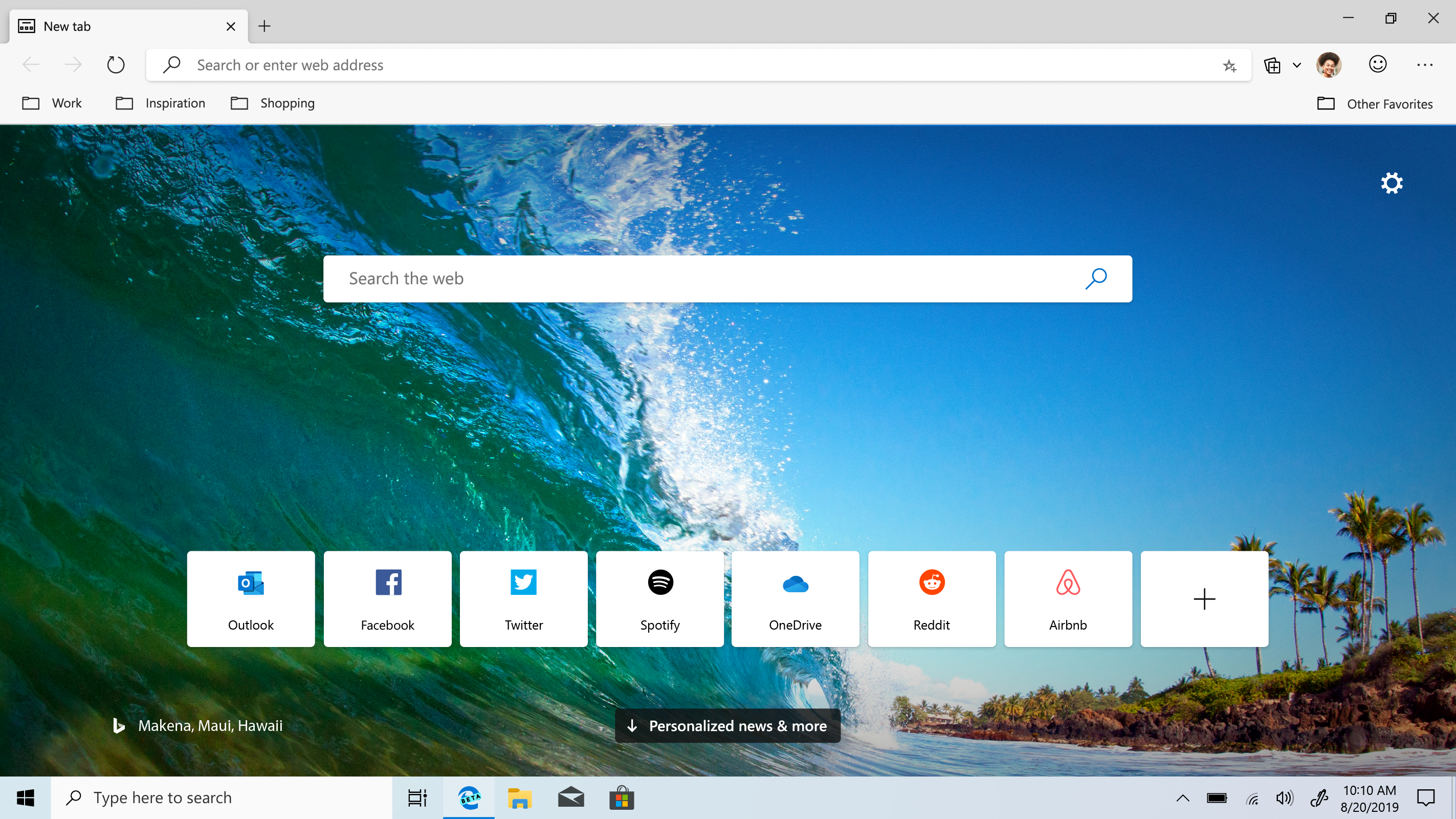Microsoft Edge is a web browser developed by Microsoft and is available on Windows 10/11, Mac, Android, and iOS devices. Although it is a great browser, there are some situations where you may want to uninstall or disable it. Let's discuss how to uninstall Microsoft Edgefrom your devices and answer some frequently asked questions related to the uninstallation process.
Uninstall Microsoft Edge - Windows 10/11, Mac, Android, And IOS
Microsoft Edge is a web browser developed by Microsoft and is available on Windows 10/11, Mac, Android, and iOS devices. Although it is a great browser, there are some situations where you may want to uninstall or disable it. In this article, we will discuss how touninstall Microsoft Edge from your devices and answer some frequently asked questions related to the uninstallation process.
Windows 10/11
Uninstalling Microsoft Edge from Windows 10/11 is a bit tricky as it is a built-in app that cannot be easily removed. However, there are some methods that you can try to remove Microsoft Edge from your computer:
1. Use PowerShell
PowerShell is a command-line tool that allows you to execute commands on your Windows computer. Here is how you can use PowerShell to uninstall Microsoft Edge:
- Type "PowerShell" in the Windows search bar, right-click on it, and select "Run as administrator."
- Copy and paste the following command into the PowerShell window: Get-AppxPackage Microsoft.MicrosoftEdge | Remove-AppxPackage
- Press Enter to execute the command. This will uninstall Microsoft Edge from your computer.
2. Use A Third-party Tool
There are many third-party tools available that can help you remove Microsoft Edge from your computer. One such tool is the CCleaner. Here is how you can use CCleaner to uninstall Microsoft Edge:
- Download and install CCleaner from their official website.
- Open CCleaner and navigate to the "Tools" tab.
- Click on "Uninstall" and select "Microsoft Edge" from the list of installed apps.
- Click on "Uninstall" and follow the on-screen instructions to remove Microsoft Edge from your computer.
Mac
If you want to uninstall Microsoft Edge from your Mac, you can follow these steps:
- Close Microsoft Edge if it is running.
- Open Finder and navigate to the "Applications" folder.
- Find Microsoft Edge and drag it to the "Trash" folder.
- Right-click on the "Trash" folder and select "Empty Trash" to permanently remove Microsoft Edge from your Mac.
Android
If you want to uninstall Microsoft Edge from your Android device, you can follow these steps:
- Open the "Settings" app on your Android device.
- Scroll down and select "Apps & notifications."
- Find and select "Microsoft Edge" from the list of installed apps.
- Select "Uninstall" and follow the on-screen instructions to remove Microsoft Edge from your Android device.
IOS
If you want to uninstall Microsoft Edge from your iOS device, you can follow these steps:
- Press and hold the Microsoft Edge icon on your home screen.
- Tap the "X" button that appears on the icon.
- Select "Delete" to remove Microsoft Edge from your iOS device.
Why Can I Not Uninstall Microsoft Edge? FAQ
Microsoft Edge is a pre-installed application on Windows 10/11 and it is also the default browser. Because of this, Microsoft does not allow you to uninstall it completely. However, you can disable it or remove it from your device through various methods.
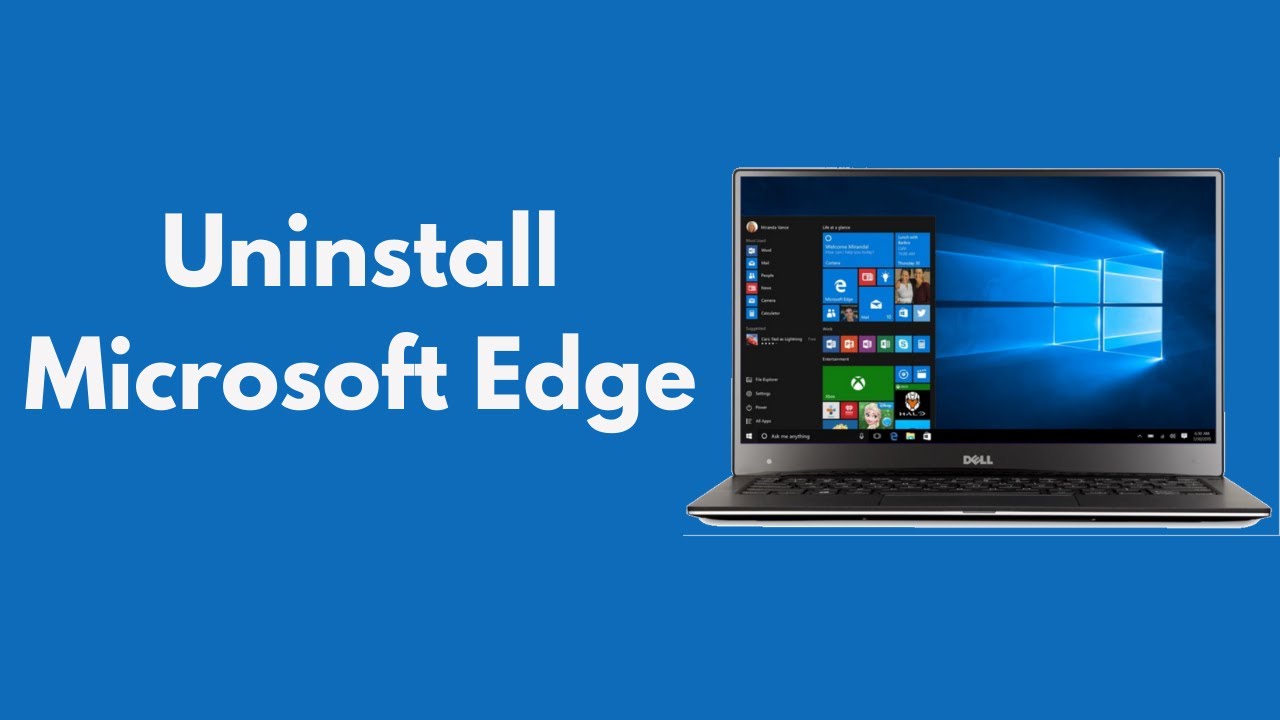
How to Uninstall Microsoft Edge (Updated)
How Do I Uninstall Or Disable Microsoft Edge? FAQ
Windows 10/11
To uninstall Microsoft Edge on Windows 10/11, you can use PowerShell or third-party uninstaller programs. Here are the steps to uninstall it using PowerShell:
- Press "Windows key + X" on your keyboard and select "Windows PowerShell (Admin)" from the menu.
- Type the following command in the PowerShell window and press Enter: Get-AppxPackage Microsoft.MicrosoftEdge | Remove-AppxPackage
This command will uninstall Microsoft Edge from your computer.
To disable Microsoft Edge on Windows 10/11, you can use the following steps:
- Open the Start menu and type "Control Panel."
- Click on "Programs" and select "Programs and Features."
- Find and select "Microsoft Edge" from the list of installed apps.
- Click on "Advanced" and select "Disable" to disable Microsoft Edge on your device.
Mac
To uninstall Microsoft Edge on Mac, follow these steps:
- Open Finder and click on "Applications."
- Find and select "Microsoft Edge" from the list of installed apps.
- Drag the "Microsoft Edge" icon to the Trash.
- Right-click on the Trash icon and select "Empty Trash."
To disable Microsoft Edge on Mac, you can follow these steps:
- Open Microsoft Edge on your Mac.
- Click on the three dots in the upper-right corner of the window.
- Click on "Settings."
- Click on "Default browser" and select a different browser as your default.
Android
To uninstall Microsoft Edge on Android, you can use the following steps:
- Open the Play Store app on your device.
- Search for "Microsoft Edge" in the search bar.
- Click on "Uninstall" to remove the app from your device.
To disable Microsoft Edge on Android, you can follow these steps:
- Open Microsoft Edge on your Android device.
- Tap on the three dots in the lower-right corner of the screen.
- Tap on "Settings."
- Tap on "Default browser" and select a different browser as your default.
IOS
To uninstall Microsoft Edge on iOS, follow these steps:
- Find the "Microsoft Edge" app on your home screen.
- Press and hold the app icon until the options menu appears.
- Tap on "Remove App" to delete the app from your device.
To disable Microsoft Edge on iOS, you can follow these steps:
- Open Microsoft Edge on your iOS device.
- Tap on the three dots in the lower-right corner of the screen.
- Tap on "Settings."
- Tap on "Default browser" and select a different browser as your default.
How Do I Permanently Disable Microsoft Edge? FAQ
If you want to permanently disable Microsoft Edge on your Windows 10/11 computer, you can follow these steps:
- Press "Windows key + R" to open the Run dialog box.
- Type "gpedit.msc" in the Run dialog box and press Enter to open the Local Group Policy Editor.
- Navigate to "Computer Configuration > Administrative Templates > Windows Components > Microsoft Edge."
- Double-click on "Allow Microsoft Edge to start and load the Start and New Tab page at Windows startup and each time Microsoft Edge is closed."
- Select "Disabled" and click "Apply" and "OK."
- Restart your computer to apply the changes.
Keep in mind that disabling Microsoft Edge may cause some features and applications on your computer to not function properly. Additionally, if you ever want to enable Microsoft Edge again, you can follow the same steps and select "Enabled" instead of "Disabled."
What Happens If I Uninstall Microsoft Edge? FAQ
Uninstalling Microsoft Edge from your device can have different outcomes depending on your operating system and the method used to uninstall it.
Windows 10/11
On Windows 10/11, if you uninstall Microsoft Edge using PowerShell or a third-party uninstaller program, it will remove the application from your device. However, it will not completely uninstall it. The next time you restart your computer, Microsoft Edge will be reinstalled automatically.
Mac
On a Mac, uninstalling Microsoft Edge by dragging the app to the Trash and emptying it will completely remove the application from your device.
Android
Uninstalling Microsoft Edge on Android will completely remove the application from your device.
IOS
Uninstalling Microsoft Edge on iOS will completely remove the application from your device.
Keep in mind that uninstalling Microsoft Edge may cause some features and applications on your device to not function properly. Additionally, if you ever want to use Microsoft Edge again, you will need to download and install it again from the appropriate app store.
People Also Ask
Can I Reinstall Microsoft Edge After Uninstalling It?
Yes, you can reinstall Microsoft Edge after uninstalling it from your device. You can download the latest version of Microsoft Edge from the Microsoft website or from the appropriate app store for your device.
Is It Safe To Use Third-Party Uninstaller Programs To Remove Microsoft Edge?
While it is possible to use third-party uninstaller programs to remove Microsoft Edge from your device, it is generally not recommended. These programs can cause unwanted changes to your device and may not completely remove all traces of the application. It is recommended to use the built-in Windows 10/11 settings or a trusted PowerShell script to disable or remove Microsoft Edge.
Will Uninstalling Microsoft Edge Improve The Performance Of My Device?
Uninstalling Microsoft Edge may not necessarily improve the performance of your device. While it can free up some storage space, Microsoft Edge is not a resource-intensive application and does not have a significant impact on system performance. Additionally, if you use other Microsoft applications or services, such as Microsoft Teams or OneDrive, uninstalling Microsoft Edge may actually cause these applications to not function properly. It is important to carefully consider the potential consequences before uninstalling Microsoft Edge.
Conclusion
Now, do you know how to uninstall Microsoft Edge? Microsoft Edge is a pre-installed application on Windows 10/11 and cannot be completely uninstalled. However, you can disable it or remove it from your device using various methods.
Uninstalling Microsoft Edge may cause some features and applications on your device to not function properly, so it is important to be aware of the potential consequences. If you ever want to use Microsoft Edge again, you can download and install it from the appropriate app store.