Hey there, are you trying to know how to turn off or restart your Samsung Galaxy S21? Your smartphone is an essential device that you use every day, and sometimes you may need to power it off or restart it to troubleshoot issues or conserve battery life.
We'll show you how todo it in just three easy steps. Whether you prefer to use the side button or Bixby, we've got you covered. Plus, we'll also teach you how to perform a forced restart if your device is frozen and unresponsive. So, let's get started!
Turn Off Or Restart Your Samsung Galaxy S21 Phone In 3 Easy Steps
Samsung Galaxy S21 is a high-end smartphone that comes with a lot of features and functionalities. Sometimes, you may need to turn off or restart your device for various reasons, such as troubleshooting issues or conserving battery life. In this article, we'll explore three easy steps to turn off or restart your Samsung Galaxy S21.
Step 1 - Press And Hold The Side Button
The first step to turn off or restart your Samsung Galaxy S21 is to press and hold the side button located on the right side of your device. This button is also known as the power button or the sleep/wake button. It's used to turn on and off your device, as well as lock and unlock the screen.
To turn off your device, press and hold the side button until the power menu appears on your screen. This menu will show you different options, including Power Off, Restart, and Emergency Mode. To turn off your device, tap on the Power Off button.
If you want to restart your device, tap on the Restart button instead. This will initiate a reboot process, which will shut down all running apps and services before restarting your device.
Step 2 - Confirm Your Action
After tapping on the Power Off or Restart button, you'll see a pop-up message asking you to confirm your action. This message will warn you that your device will shut down or restart and all unsaved data will be lost. If you're sure that you want to proceed, tap on the OK button.
If you change your mind and don't want to turn off or restart your device, tap on the Cancel button instead. This will cancel the process and return you to your device's home screen.
Step 3 - Wait For Your Device To Turn Off Or Restart
After confirming your action, you'll need to wait for your device to turn off or restart. If you chose to turn off your device, it will shut down completely and the screen will turn off. If you chose to restart your device, it will shut down all running apps and services before restarting.
Once your device is turned off or restarted, you can turn it back on by pressing and holding the side button again. This will initiate the booting process, which will start all system processes and services before showing you the lock screen.
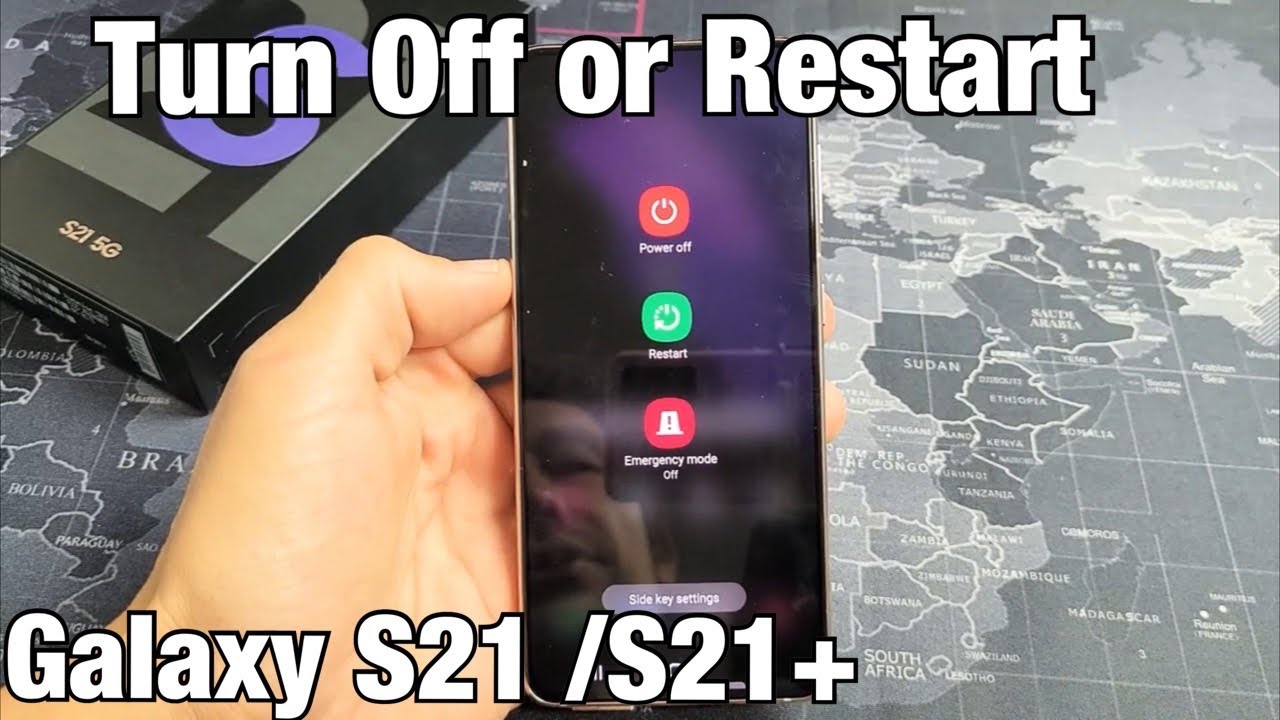
Galaxy S21 / S21+ : How to Turn OFF & Restart
How To Use Bixby To Turn Off Or Restart Your Samsung Galaxy S21
Bixby is Samsung's virtual assistant that can help you perform various tasks on your device, including turning off or restarting it. Bixby is designed to understand natural language and can be activated by saying "Hi Bixby" or by pressing and holding the Bixby button located on the left side of your device.
To use Bixby to turn off or restart your Samsung Galaxy S21, follow these steps:
Step 1 - Activate Bixby
The first step to using Bixby is to activate it. You can do this by saying "Hi Bixby" or by pressing and holding the Bixby button located on the left side of your device. When Bixby is activated, you'll see the Bixby Home screen, which is a personalized dashboard that shows you relevant information and recommendations.
Step 2 - Give A Voice Command
Once Bixby is activated, you can give it a voice command to turn off or restart your device. For example, you can say "Turn off my phone" or "Restart my phone". Bixby will then understand your command and show you a pop-up message asking you to confirm your action.
Step 3 - Confirm Your Action
After giving a voice command, you'll see a pop-up message asking you to confirm your action. This message will warn you that your device will shut down or restart and all unsaved data will be lost. If you're sure that you want to proceed, say "Yes" or "OK".
If you change your mind and don't want to turn off or restart your device, say "No" or "Cancel" instead. This will cancel the process and return you to the Bixby Home screen.
Step 4 - Wait For Your Device To Turn Off Or Restart
After confirming your action, you'll need to wait for your device to turn off or restart. If you chose to turn off your device, it will shut down completely and the screen will turn off. If you chose to restart your device, it will shut down all running apps and services before restarting.
Once your device is turned off or restarted, you can turn it back on by pressing and holding the side button. This will initiate the booting process, which will start all system processes and services before showing you the lock screen.
How To Restart Your Samsung Galaxy S21 If It's Frozen
If your Samsung Galaxy S21 is frozen and unresponsive, you may need to perform a forced restart to get it working again. A forced restart is a simple process that can help you troubleshoot many issues, including frozen apps, unresponsive touch screen, and system crashes.
To perform a forced restart on your Samsung Galaxy S21, follow these steps:
Step 1 - Press And Hold The Volume Down And Side Buttons
The first step to perform a forced restart is to press and hold the Volume Down and Side buttons simultaneously. The Volume Down button is located on the left side of your device, while the Side button is located on the right side.
Press and hold both buttons for about 10 to 15 seconds, or until your device vibrates and the screen turns off. This will force your device to shut down and restart.
Step 2 - Wait For Your Device To Restart
After performing a forced restart, you'll need to wait for your device to restart. This process may take a few minutes, depending on your device's configuration and the number of apps and services that need to be started.
Once your device is restarted, you can unlock it and use it as usual. If the issue that caused your device to freeze persists, you may need to troubleshoot it further or contact Samsung support for assistance.

How to Force Turn OFF/Restart Galaxy S21 FE - Frozen Screen Fix
People Also Ask
How Can I Take A Screenshot On My Samsung Galaxy S21?
To take a screenshot on your Samsung Galaxy S21, simply press the Volume Down and Side buttons simultaneously for a few seconds. The screen will flash and you'll hear a camera shutter sound, indicating that the screenshot has been taken. You can then access the screenshot from the Gallery app or from the notification shade.
How Do I Transfer Data From My Old Phone To My Samsung Galaxy S21?
You can transfer data from your old phone to your Samsung Galaxy S21 using the Samsung Smart Switch app. Install the app on both devices, connect them using a USB cable or Wi-Fi, and follow the on-screen instructions to transfer your data, including contacts, messages, photos, and apps.
How Do I Check For Software Updates On My Samsung Galaxy S21?
To check for software updates on your Samsung Galaxy S21, go to Settings > Software update > Download and install. Your device will check for available updates and prompt you to download and install them if any are available. Make sure that you have a stable Wi-Fi connection and enough battery before downloading and installing updates.
How Do I Customize The Home Screen On My Samsung Galaxy S21?
To customize the home screen on your Samsung Galaxy S21, press and hold an empty area on the home screen, then tap on the Home screen settings icon. From here, you can customize various options, including the wallpaper, theme, app icons, and widgets. You can also add or remove home screens and organize your apps in folders.
Conclusion
Knowing how to turn off or restart your Samsung Galaxy S21 is a simple process that can help you troubleshoot many issues and conserve battery life. You can use the side button or Bixby to turn off or restart your device, depending on your preference.
If your device is frozen and unresponsive, you can perform a forced restart to get it working again. By following these simple steps, you can keep your device running smoothly and enjoy its many features and functionalities.