The iPhone Black Screen of Death is a distressing issue that can leave users feeling puzzled and frustrated. It occurs when the device's screen remains unresponsive, displaying nothing but a blank, black screen.
However, the good news is that there are several steps you can take to troubleshoot and potentially resolve this problem. Let's explore effective methods and strategies how to fix iPhone black screen of death, allowing you to regain control and functionality of your device.
So, if you're facing this issue, continue reading to discover the solutions that can help you overcome the dreaded black screen and restore your iPhone to its normal working state.
What Exactly Is The Black Screen Of Death And Why Does It Happen?
The "black screen of death" (BSOD) is a term used to describe a situation where a device's screen remains black and unresponsive, preventing any further interaction with the device.
While the term is commonly associated with computers, it can also occur on other devices, including smartphones, such as iPhones. This section will explain what the black screen of death is, its possible causes, and why it happens.
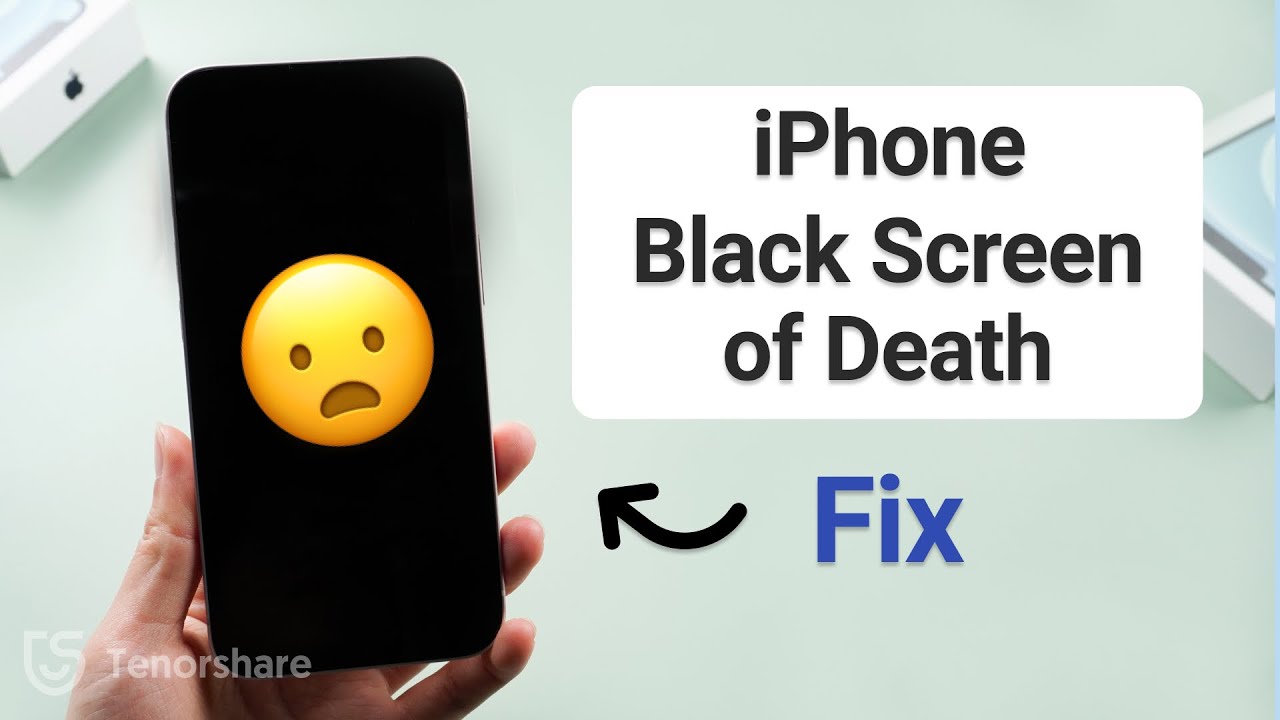
My iPhone Screen is Black But Still Works | Black Screen of Death [3 Ways]
Understanding The Black Screen Of Death
The black screen of death refers to a state where a device fails to display any visual output while still being powered on. It typically occurs after the device has been turned on or during the boot-up process. In the case of iPhones, users may experience this issue when attempting to start up their device or while using certain applications.
Possible Causes Of The Black Screen Of Death
- Software Glitches -Software-related issues can lead to the black screen of death. This includes faulty updates, incompatible software, or conflicts between different applications running on the device.
- Hardware Malfunctions -Hardware failures can also trigger the black screen of death. This can occur due to problems with the display, battery, motherboard, or other internal components of the device.
- Overheating -Excessive heat buildup can cause devices to shut down or enter a state of inactivity to prevent further damage. In such cases, the screen may turn black as a safety measure.
- Power-related Problems -Insufficient power supply or issues with the device's battery can result in the black screen of death. If the battery is critically low or damaged, the device may fail to power on or display any visuals.
- Physical Damage -Physical damage, such as a cracked screen or water damage, can lead to a black screen. When the display is damaged, it may fail to function properly or not display anything at all.
Why Does The Black Screen Of Death Happen?
The black screen of death occurs when the normal functioning of a device is disrupted. This disruption can be caused by a wide range of factors, including software glitches, hardware malfunctions, overheating, power-related problems, or physical damage.
Software glitches may occur due to coding errors, conflicts between different software components, or compatibility issues with the operating system. These glitches can prevent the device from successfully completing the boot-up process, resulting in a black screen.
Hardware malfunctions can arise from various sources, including defective components, improper connections, or aging parts. When a crucial hardware component fails, such as the display or motherboard, the device may be unable to produce any visual output.
Overheating is another common cause of the black screen of death. When a device overheats, it may shut down or enter a state of inactivity to prevent further damage. This can result in a black screen as the device ceases to function until it has cooled down.
Power-related problems, such as a critically low battery or faulty power supply, can also lead to the black screen of death. If the device doesn't have enough power to operate, it may fail to start up or display any visuals.
Physical damage, such as a cracked screen or water damage, can directly impact the display's functionality, causing it to go black. In such cases, repairing or replacing the damaged components is necessary to resolve the issue.
Overall, the black screen of death is a state in which a device fails to display any visual output, and it can occur due to a variety of reasons, including software glitches, hardware malfunctions, overheating, power-related problems, or physical damage. Understanding the possible causes of the black screen of death is crucial for effective troubleshooting and resolving the issue.
Black Screen Of Death Troubleshooting - 5 Steps
When encountering the black screen of death on your device, it can be frustrating and worrisome. However, there are steps you can take to troubleshoot and potentially resolve the issue.
This section will guide you through five essential steps to troubleshoot the black screen of death.
Step 1 - Perform A Forced Restart
A forced restart can often resolve minor software glitches causing the black screen of death. The process differs slightly depending on the device model. For an iPhone 8 or later:
- Press and quickly release the volume up button.
- Press and quickly release the volume down button.
- Press and hold the side button until the Apple logo appears.
For older iPhone models, hold down the home button and the sleep/wake button simultaneously until the Apple logo appears.
Step 2 - Check The Battery And Power Connection
Ensure that your device has sufficient battery power and is properly connected to a power source. Follow these steps:
- Connect your device to a charger and let it charge for at least 15-30 minutes.
- If the battery was critically low, the black screen may have been a result of power depletion. After charging, attempt to power your device.
Step 3 - Update Or Reinstall Software
Outdated or corrupt software can contribute to the black screen of death. To address this:
- Connect your device to a computer with the appropriate software (iTunes for iPhones).
- Follow the software prompts to update or reinstall the operating system.
- Ensure you have a recent backup of your device to prevent data loss.
Step 4 - Perform A Factory Reset
If the previous steps haven't resolved the black screen issue, performing a factory reset can help. Note that this step erases all data on your device, so it's crucial to have a backup beforehand. Here's how toperform a factory reset on an iPhone:
- Connect your device to a computer and open iTunes.
- Follow the prompts to enter Recovery Mode.
- Select the "Restore iPhone" option to perform a factory reset.
Step 5 - Seek Professional Assistance
If the black screen of death persists after attempting the previous steps, it may indicate a hardware issue. In such cases, it's advisable to seek professional assistance from an authorized service center or contact the manufacturer's support.
Is Your iPhone Still Stuck On A Black Screen Of Death?
If your iPhone is still stuck on a black screen of death after troubleshooting, there are a few additional considerations and potential solutions to explore. This section will discuss some further steps you can take to resolve the issue.
Check For Physical Damage
Inspect your iPhone for any signs of physical damage, such as a cracked screen or water damage. Physical damage can directly affect the display's functionality and may require repair or replacement of the damaged components.
Contact Apple Support
If you've followed the troubleshooting steps and your iPhone remains stuck on the black screen, it's recommended to reach out to Apple Support. They can provide guidance specific to your device and offer further assistance in diagnosing and resolving the issue.
Visit An Authorized Service Center
If your iPhone is under warranty or if you prefer professional assistance, consider visiting an authorized service center. They have the expertise to diagnose and repair hardware-related problems that may be causing the black screen of death.
Consider Data Recovery Options
In situations where the black screen persists and data retrieval is a priority, you may explore data recovery services. These specialized services can attempt to retrieve data from your iPhone, even if it's experiencing issues such as the black screen of death.
Remember, troubleshooting the black screen of death can be a complex process, and the steps provided are general recommendations. It's essential to adapt them to your specific device and circumstances. If you're uncomfortable performing the troubleshooting steps yourself or if you're unsure about any aspect of the process, it's always best to seek professional assistance.
Restore From A Backup
If you have been regularly backing up your iPhone using iCloud or iTunes, restoring your device from a backup might be a viable solution. This process can help resolve software-related issues that could be causing the black screen of death.
To restore from an iCloud backup:
- Ensure your device is connected to a stable Wi-Fi network.
- On the "Apps & Data" screen during the setup process, select "Restore from iCloud Backup."
- Sign in to your iCloud account and choose the most recent backup to restore from.
To restore from an iTunes backup:
- Connect your iPhone to the computer with which you've previously synced your device.
- Open iTunes and select your device.
- Choose the "Restore Backup" option and select the most recent backup to restore from.
DFU Mode Restoration
If all else fails, putting your iPhone into Device Firmware Upgrade (DFU) mode and restoring it using iTunes might resolve the black screen of death. DFU mode allows for a deeper restore process and can help overcome stubborn software issues.

How To Put An iPhone In DFU Mode & DFU Restore An iPhone [2023]
Here's how to put your iPhone into DFU mode:
- Connect your iPhone to the computer and open iTunes.
- Depending on your device model, follow the specific steps to enter DFU mode. For iPhone 8 or later, quickly press and release the volume up button, then the volume down button. Press and hold the side button until the screen goes black. Release the side button and hold both the side button and the volume down button for approximately 5 seconds, then release the side button while continuing to hold the volume down button until iTunes detects the device in recovery mode.
- Once in DFU mode, iTunes will prompt you to restore your device. Choose the "Restore iPhone" option to initiate the process.
It's important to note that DFU mode restoration erases all data on your iPhone. Therefore, ensure you have a recent backup before proceeding.
Evaluate Hardware Repair Options
If the black screen of death persists even after trying all the troubleshooting steps, it's likely that there's a hardware issue with your iPhone. In such cases, it's advisable to consult an authorized service center or contact Apple Support to explore repair or replacement options. They can assess the device and provide professional guidance on the best course of action.
People Also Ask
Why Is My iPhone Screen Black But Still Ringing?
When your iPhone screen is black but still ringing, it indicates that the device is functioning, but there may be an issue with the display. The most common cause is a software glitch or a problem with the display hardware. To resolve this issue, try performing a forced restart or connecting your iPhone to a computer and using iTunes to update or restore the software. If the problem persists, it's recommended to seek professional assistance.
How Do I Fix An iPhone Black Screen After Water Damage?
If your iPhone's screen is black after water damage, it could be due to a short circuit or damage to the internal components. Start by immediately turning off the device and drying it thoroughly. Avoid using heat sources as they can cause further damage. Leave the iPhone in a dry place for at least 24-48 hours or use a desiccant to absorb moisture. If the problem persists, contact a professional repair service for further assistance.
What Should I Do If My iPhone Screen Is Black But Siri Works?
If your iPhone screen is black but Siri is still responsive, it indicates a problem with the display or its connection. Try performing a forced restart by pressing the appropriate buttons based on your iPhone model. If that doesn't work, connect your iPhone to a computer and use iTunes to update or restore the software. If the issue persists, it's advisable to consult an authorized service center or Apple Support for further assistance.
Why Did My iPhone Screen Go Black And Won't Turn On?
If your iPhone screen goes black and won't turn on, it could be due to a drained battery, a software crash, or a hardware malfunction. Begin by ensuring your device has sufficient battery power and try charging it for at least 15-30 minutes before attempting to turn it on again. If that doesn't work, try performing a forced restart. If the problem persists, it may require professional inspection or repair.
Can A Cracked Screen Cause The Black Screen Of Death?
Yes, a cracked screen can cause the black screen of death. Physical damage to the display can disrupt its functionality and prevent it from showing any visuals. In such cases, repairing or replacing the damaged screen is necessary to resolve the black screen issue. It's advisable to seek professional assistance or visit an authorized service center to address the cracked screen and restore your device's functionality.
Conclusion
In conclusion, knowing how to fix the iPhone's black screen of death can be challenging, but with the right steps and perseverance, you can overcome it. By performing a forced restart, checking the battery and power connection, updating or reinstalling software, and seeking professional assistance if needed, you can regain control of your device.
Remember to prioritize prevention by regularly backing up your data and keeping your device and software up to date. With patience and the appropriate troubleshooting techniques, you can successfully fix the iPhone Black Screen of Death and restore your device's functionality.