If you own an iPad, you may have experienced the frustration of dealing with a split or floating keyboard. While these features are designed to make typing on the iPad more convenient and adaptable, they can sometimes cause issues and hinder your productivity. However, fear not, as there are simple solutions to fix these problems and get your iPad keyboard back to working smoothly.
Let’s discuss how to fix an iPad keyboard that's split or floating, so you can type with ease and get back to using your device as intended.
Why Your IPad Keyboard Is Small Or Split
If you own an iPad, you may have noticed that the keyboard is smaller than a traditional computer keyboard, and sometimes it is split in two. The reason for this is that the iPad is designed to be a portable device that can be easily carried around.
A smaller keyboard is more convenient for typing on the go, and the split keyboard is designed to make it easier to type with two thumbs while holding the iPad with both hands.
Another reason for the smaller and split keyboard is that the iPad's screen is smaller than a traditional computer screen, and the keyboard needs to fit within the available space. Apple has also designed the keyboard to be adaptive, meaning that it can change depending on the app that is being used.
For example, if you are using an app that requires more typing, the keyboard may be larger and less split, while a smaller keyboard is more appropriate for a quick search or note-taking.
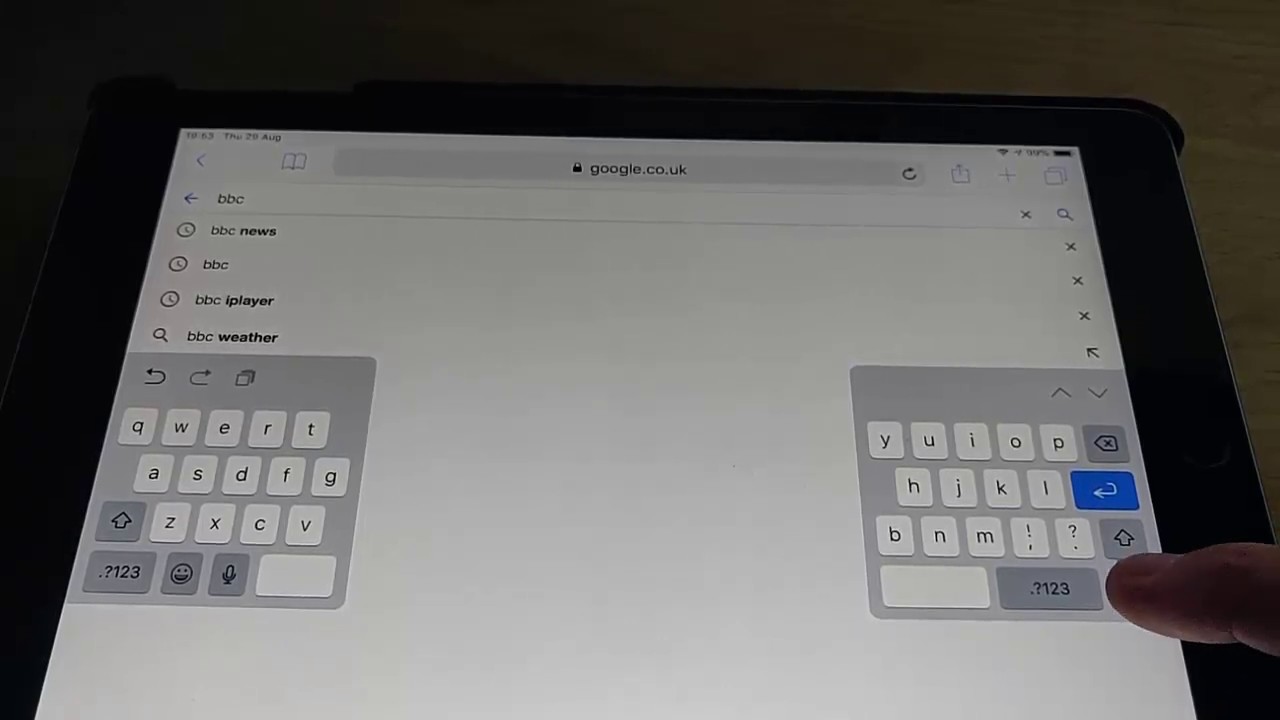
How to Turn Off Split Keyboard on iPhone or iPad
How To Fix A Split Keyboard On An IPad
If you find that the split keyboard on your iPad is causing issues, you can easily fix it by following these steps:
- Open the Settings app on your iPad
- Tap "General"
- Scroll down and tap "Keyboard"
- Toggle off "Split Keyboard"
This will turn off the split keyboard and restore it to a standard layout.
How To Move An IPad Keyboard
Sometimes you may find that the iPad keyboard is covering the text you are trying to type, or it is in an awkward position on the screen. You can move the keyboard to a different location by following these steps:
- Tap and hold the keyboard icon at the bottom right corner of the screen
- Select "Dock and Merge" from the options that appear
- Use your finger to drag the keyboard to a new location on the screen
Alternatively, you can use the split keyboard option and move each half to a different location on the screen.
What Is The Floating Keyboard On An IPad?
The floating keyboard is a feature on the iPad that allows you to move the keyboard to a different part of the screen. This is useful when you need to see more of the contenton the screen while typing. The floating keyboard can be moved to any part of the screen and can be resized to make it larger or smaller.
To activate the floating keyboard on your iPad, follow these steps:
- Open an app that requires typing
- Tap and hold the keyboard icon at the bottom right corner of the screen
- Select "Undock" from the options that appear
The keyboard will now appear as a floating window that can be moved and resized.
How Do I Fix The Floating Keyboard On An IPad?

How to Fix iPad Keyboard (Split, small, in the middle...)
If the floating keyboard on your iPad is causing issues, you can try the following solutions:
- Restart your iPad - this can often fix any issues with the keyboard
- Reset the keyboard settings - go to Settings > General > Keyboard and select "Reset Keyboard Dictionary"
- Toggle the floating keyboard on and off - go to Settings > General > Keyboard and toggle "Floating Keyboard" off and then back on
If none of these solutions work, you may need to contact Apple support for further assistance.
How Do I Get Rid Of The Floating Keyboard On My IPad? FAQ
To get rid of the floating keyboard on your iPad, follow these steps:
- Tap and hold the keyboard icon at the bottom right corner of the screen
- Select "Dock" from the options that appear
The keyboard will now be docked at the bottom of the screen.
How Do I Make The Keyboard Bigger On The IPad? FAQ
To make the keyboard bigger on your iPad, you can try the following solutions:
- Use the split keyboard - this will make the keys larger by spreading them out across the screen. To enable the split keyboard, tap and hold the keyboard icon at the bottom right corner of the screen and select "Split".
- Use the zoom feature- you can zoom in on the keyboard to make the keys appear larger. To enable zoom, go to Settings > Accessibility > Zoom and toggle it on. Then, double-tap with three fingers on the keyboard to zoom in.
- Change the keyboard settings- you can adjust the keyboard settings to make the keys larger or smaller. To do this, go to Settings > General > Keyboard and select "Keyboard Settings". From there, you can adjust the key size and other settings.
- Use an external keyboard- if you need to type for an extended period of time, you may want to consider using an external keyboard. This will give you a full-sized keyboard with larger keys.
Overall, the keyboard on the iPad is designed to be convenient and adaptive, but it may not always meet your specific needs. By using the settings and features available, you can adjust the keyboard to better suit your preferences and make typing on your iPad more comfortable and efficient.
People Also Ask
How Can I Adjust The Sensitivity Of The IPad Keyboard?
The sensitivity of the iPad keyboard can be adjusted by going to Settings > General > Keyboard and selecting "Key Repeat" or "Delay Until Repeat". From there, you can adjust the slider to increase or decrease the sensitivity of the keyboard.
Can I Customize The Layout Of The IPad Keyboard?
Unfortunately, the layout of the iPad keyboard cannot be customized. However, you can use third-party keyboard apps that offer customizable layouts and features.
How Can I Change The Language Of The IPad Keyboard?
To change the language of the iPad keyboard, go to Settings > General > Keyboard > Keyboards and select "Add New Keyboard". From there, you can choose the language you want to add and select it as your keyboard language.
How Can I Use Dictation On The IPad Keyboard?
To use dictation on the iPad keyboard, tap the microphone icon on the keyboard and start speaking. The iPad will transcribe your speech into text. Note that this feature requires an internet connection and may not be available in all languages or regions.
Can I Use A Physical Keyboard With My IPad?
Yes, you can use a physical keyboard with your iPad by connecting it via Bluetooth or using a USB adapter. This can be a more comfortable and efficient way to type, especially for longer documents or projects.
How Can I Use Keyboard Shortcuts On My IPad?
To use keyboard shortcuts on your iPad, you need to enable the "Shortcuts" feature in Settings > General > Keyboard. From there, you can create custom shortcuts or use the pre-existing ones to quickly access frequently used phrases or commands.
Can I Change The Color Or Theme Of The IPad Keyboard?
No, the color or theme of the iPad keyboard cannot be changed. However, you can use third-party keyboard apps that offer different themes or customization options.
How Can I Type Special Characters On The IPad Keyboard?
To type special characters on the iPad keyboard, tap and hold the relevant key until a list of options appears. From there, you can select the special character you want to use. Alternatively, you can enable the "Emoji" keyboard in Settings > General > Keyboard and use the emoji keyboard to access a wide range of special characters and symbols.
Conclusion
In conclusion, dealing with how tofix an iPad keyboard that's split or floating can be frustrating, but with the solutions discussed, you can easily fix the issue and get back to typing efficiently. Whether you need to turn off the split keyboard, move the keyboard to a different location, or use the floating keyboard feature, there are options available to suit your needs.
By using these tips and tricks, you can make the most out of your iPad keyboard and use it as intended. So, the next time you encounter a split or floating keyboard issue, remember these solutions and fix the problem with ease.