As a gamer, there's nothing more frustrating than when your Xbox Series X controller won't connect to your console or PC. It can really put a damper on your gamingexperience. However, fear not, as there are simple steps you to help you know how to fix a Xbox Series X controller that won’t connectingto your favorite games.
How To Fix A Xbox Series X Controller That Won’t Connect To An Xbox Console In 5 Simple Steps
The Xbox Series X controller is a crucial component of the Xbox gaming experience, but sometimes it can encounter issues connecting to the console. If your Xbox Series X controller won’t connect to your console, don’t worry – there are several simple steps you can take to fix the issue.
Here are five simple steps to help you fix an Xbox Series X controller that won’t connect to your Xbox console:
- Check the batteries- The first thing you should do is check the batteries in your Xbox Series X controller. If the batteries are dead, the controller won’t be able to connect to the console. Replace the batteries with fresh ones and try connecting the controller again.
- Check the controller sync button- Make sure that the controller sync button is working correctly. Press and hold the button until the Xbox button on the controller starts flashing. Then, press and hold the sync button on the console until the Xbox logo on the console starts flashing. This should sync the controller to the console.
- Reset the controller- If the controller still won’t connect, try resetting it. Hold down the pairing button on the back of the controller for 10 seconds. After 10 seconds, release the button and turn the controller on again. This should reset the controller and allow it to connect to the console.
- Reset the console- If resetting the controller doesn’t work, try resetting the console. Hold down the power button on the console for 10 seconds to force it to shut down. Wait a few seconds and then turn the console back on. Once the console has restarted, try connecting the controller again.
- Update the controller firmware- Finally, make sure that your controller firmware is up to date. To do this, connect the controller to the console using a USB cable and go to the Settings menu. From there, select Devices & Accessories, and then select the controller you want to update. Follow the on-screen instructions to update the firmware.
If none of these steps work, you may need to contact Xbox support for further assistance.

XBOX SERIES X/S CONTROLLER WON'T CONNECT FIX!
How To Fix A Xbox Series X Controller That Won’t Connect To Your PC
Connecting an Xbox Series X controller to your PC can be a great way to play your favorite games, but sometimes you might encounter issues when trying to connect the controller. Here are some simple steps you can take to fix an Xbox Series X controller that won’t connect to your PC:
- Check the batteries- The first thing to do is to check the batteries in your controller. Make sure they are fresh and fully charged. If the batteries are low, the controller may not connect to the PC.
- Check the USB connection- If you’re using a USB cable to connect the controller to your PC, make sure the cable is securely plugged in. Try using a different USB port to see if that solves the issue.
- Check the Bluetooth connection- If you’re connecting the controller to your PC via Bluetooth, make sure your PC has Bluetooth turned on and that it’s in range of the controller. Try resetting the Bluetooth connection by turning off the controller and turning it back on again.
- Update the controller firmware- Make sure that your controller firmware is up to date. To do this, connect the controller to the PC using a USB cable and go to the Xbox Accessories app. From there, select your controller and then select Update Firmware. Follow the on-screen instructions to update the firmware.
- Install the correct drivers - Make sure that you have the correct drivers installed on your PC. Go to the Microsoft website and download the Xbox Accessories app. This app will help you install the correct drivers for your controller.
If none of these steps work, you may need to contact Xbox support for further assistance.
What If Your Xbox One Controller Is Still Not Working?
If you’re experiencing issues with an Xbox One controller that won’t connect to your console or PC, there are a few additional steps you can take to troubleshoot the problem.
- Restart the controller- The first thing you should do is try restarting the controller. Hold down the Xbox button on the controller until it turns off, and then turn it back on again. This may help reset the connection and allow the controller to connect to the console or PC.
- Check the batteries- Make sure that the batteries in your controller are fresh and fully charged. If the batteries are low, the controller may not be able to connect to the console or PC.
- Check the connection- If you’re connecting the controller to your console or PC via a USB cable, make sure the cable is securely plugged in. Try using a different USB port or cable to see if that solves the issue.
- Update the firmware- Make sure that your controller firmware is up to date. To do this, connect the controller to your console or PC and go to the Settings menu. From there, select Devices & Accessories, and then select the controller you want to update. Follow the on-screen instructions to update the firmware.
- Reset the controller- If the controller still won’t connect, try resetting it. Hold down the pairing button on the back of the controller for 10 seconds. After 10 seconds, release the button and turn the controller on again. This should reset the controller and allow it to connect to the console or PC.
- Reset the console or PC- If resetting the controller doesn’t work, try resetting the console or PC. Hold down the power button on the console or PC for 10 seconds to force it to shut down. Wait a few seconds and then turn the console or PC back on. Once the console or PC has restarted, try connecting the controller again.
- Contact Xbox support- If none of these steps work, you may need to contact Xbox support for further assistance. They may be able to help you troubleshoot the issue and find a solution.
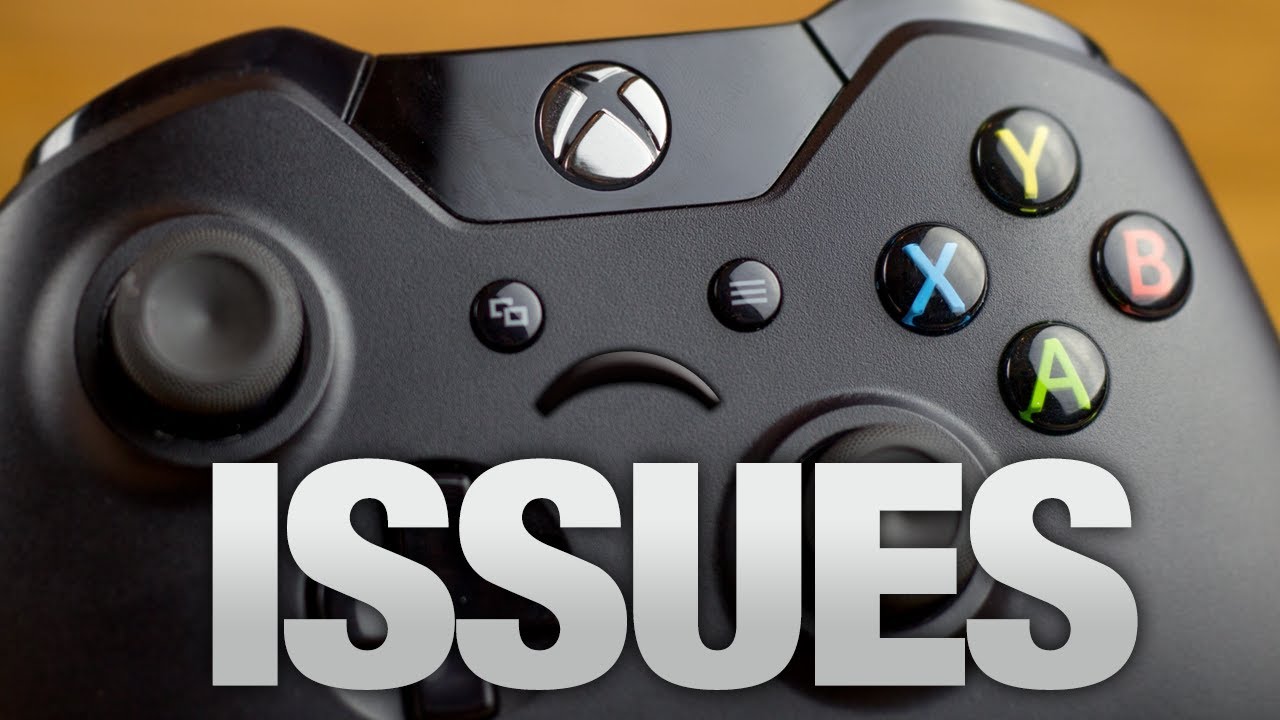
Xbox One Controller Not Responding? (The Fix!)
People Also Ask
How Can I Tell If My Xbox Series X Controller Needs A Firmware Update?
To check if your Xbox Series X controller needs a firmware update, connect it to your Xbox console or PC and go to the Settings menu. From there, select Devices & Accessories and then select the controller you want to update. If an update is available, you will see an option to download and install it.
Can I Connect My Xbox Series X Controller To My Mobile Device?
Yes, you can connect your Xbox Series X controller to your mobile device via Bluetooth. Simply put your controller into pairing mode by pressing and holding the pairing button on the back until the Xbox button starts flashing, and then search for available Bluetooth devices on your mobile device.
Why Won't My Xbox Series X Controller Turn On?
If your Xbox Series X controller won't turn on, try replacing the batteries or charging the battery pack if you're using a rechargeable pack. If that doesn't work, try resetting the controller by holding down the pairing button on the back for 10 seconds and then turning it on again.
Can I Use My Xbox One Controller With The Xbox Series X?
Yes, you can use your Xbox One controller with the Xbox Series X. Simply connect it to your console via a USB cable or using Bluetooth.
How Do I Know If My Xbox Controller Is Still Under Warranty?
To check if your Xbox controller is still under warranty, go to the Xbox Online Service Center and sign in with your Microsoft account. From there, select the device you want to check and then select Warranty & Service. If your device is still under warranty, you will see the warranty information displayed.
Conclusion
In conclusion, knowing how tofix a Xbox Series X controller that won't connecting is essential for any gamer. By following the steps outlined above, you can troubleshoot the issue and get back to gaming in no time. Whether it's resetting your controller, updating the firmware, or contacting Xbox support, there are several solutions available. Don't let a simple connectivity issue ruin your gaming experience - take action and fix the problem today.