Are you experiencing persistent software issues with your Xbox One? Or perhaps you're looking to sell or give away your console and want to ensure that all your personal data is removed?
In such cases, performing a factory reset on your Xbox One can be the ultimate solution. A factory reset restores your console to its original factory settings, wiping out all data, settings, and installed applications. But do you knowhow to factory reset an Xbox One?
We'll walk you through the process step by step, along with alternative methods like soft resetting and hard resetting. Get ready to learn how togive your Xbox One a fresh start!
What Does It Mean To Factory Reset Your Xbox One?
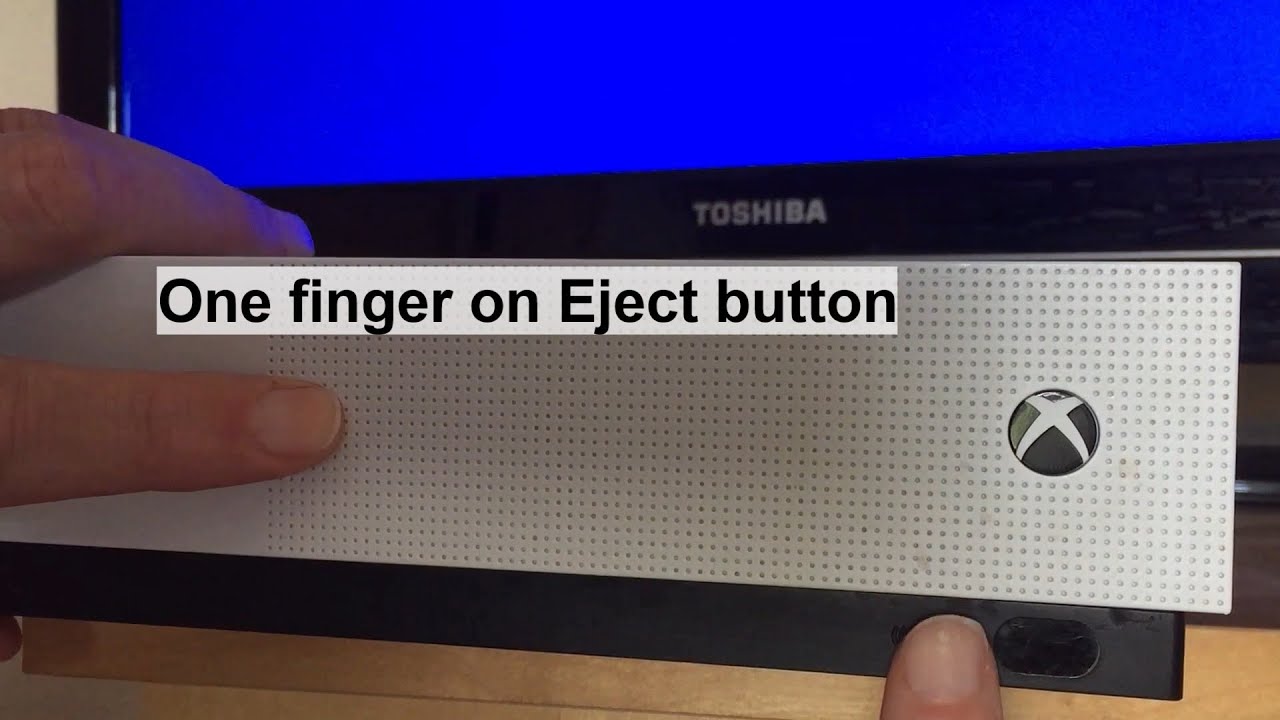
How To FACTORY RESET Your XBOX One S for RESALE or WIPE Drive
A factory reset is a process that restores your Xbox One console to its original factory settings. It essentially wipes out all the data, settings, and installed applications on the console, returning it to the state it was in when you first purchased it. Performing a factory reset can be useful in various scenarios, such as when you're experiencing persistent software issues, selling or giving away your console, or simply wanting to start fresh.
When you factory reset your Xbox One, all user data, including profiles, game saves, and installed applications, will be deleted. This means that you will lose all your progress in games, as well as any custom settings or preferences you have configured on your console. It's important to note that a factory reset does not affect your Xbox Live account or subscription, as those are tied to your Microsoft account and can be accessed from any Xbox console.
Before proceeding with a factory reset, it's recommended to back up any important data or game saves that you want to keep. You can do this by copying the data to an external storage device or by utilizing cloud storage services such as Xbox Live's cloud saves. Once you've made the necessary backups, you can proceed with the factory reset process.
To initiate a factory reset on your Xbox One, follow these steps:
- Power on your Xbox One console and sign in to the profile associated with the console.
- Press the Xbox button on your controller to open the guide.
- Navigate to the "System" tab using the joystick or D-pad.
- Select the "Settings" option.
- In the Settings menu, choose the "System" option.
- Select "Console info & updates."
- Scroll down and select "Reset console."
- You will be presented with two reset options: "Reset and remove everything" and "Reset and keep my games & apps." Choose the option that suits your needs. If you want a complete factory reset, select "Reset and remove everything."
- Follow the on-screen prompts to confirm the reset process.
After confirming the reset, your Xbox One console will begin the restoration process. It may take some time for the reset to complete, and the console will restart several times during the process. Once the reset is finished, you will be prompted to set up your console again, similar to the initial setup process when you first acquired the console.
It's worth noting that a factory reset should be considered a last resort for troubleshooting issues. Before performing a factory reset, you can try other troubleshooting steps, such as clearing the cache, updating the console's firmware, or contacting Xbox support for assistance.
However, if you've exhausted all other options and are still experiencing persistent problems, a factory reset can often provide a clean slate and resolve software-related issues.
How To Soft Reset Your Xbox One
A soft reset, also known as a restart, is a less drastic option compared to a factory reset. It allows you to reboot your Xbox One console without deleting any user data or settings. Soft resetting your console can be helpful in situations where the console becomes unresponsive or certain features are not functioning as expected.
To perform a soft reset on your Xbox One, follow these steps:
- Press and hold the power button on the front of the console for approximately 10 seconds. Make sure to hold the button until the console turns off completely.
- Once the console has powered off, wait for a few seconds.
- Press the power button again to turn the console back on.
- After the console restarts, it should be responsive and ready to use.
Performing a soft reset can help resolve minor software glitches or temporary issues that may be affecting the performance of your Xbox One. It's a quick and simple troubleshooting step that you can try before considering more drastic measures like a factory reset.
How To Hard Reset Your Xbox One
A hard reset, also known as a power cycle, is another troubleshooting step that can help resolve certain issues with your Xbox One console. Unlike a soft reset, a hard reset completely shuts down the console and clears its temporary memory, which can help resolve more stubborn problems.
To perform a hard reset on your Xbox One, follow these steps:
- Locate the power button on the front of your console.
- Press and hold the power button for approximately 10 seconds. Make sure to continue holding the button even if the console powers off before the 10 seconds are up.
- Once the console has powered off completely, unplug the power cord from the back of the console.
- Wait for at least 10 seconds.
- Plug the power cord back into the console.
- Press the power button to turn the console back on.
- After the console restarts, it should be refreshed and may resolve any lingering issues.
A hard reset is particularly useful when your Xbox One is frozen or unresponsive, experiencing frequent crashes, or exhibiting strange behavior. It clears the system's cache and allows for a fresh start, which can often help resolve software-related problems.

HOW TO HARD RESET YOUR XBOX ONE IN 2019 EASY
Reset Your Xbox One In 3 Different Ways
Resetting your Xbox One can be done in three different ways, depending on the level of reset you require:
Soft Reset
- Press and hold the power button on the front of the console for approximately 10 seconds until it shuts down.
- Wait for a few seconds and press the power button again to turn it back on.
- This method restarts your console without deleting any user data or settings.
Hard Reset (Power Cycle)
- Press and hold the power button on the front of the console for approximately 10 seconds until it shuts down.
- Unplug the power cord from the back of the console.
- Wait for at least 10 seconds before plugging the power cord back in.
- Press the power button to turn the console back on.
- This method clears the temporary memory of the console and can help resolve more stubborn issues.
Factory Reset
- Power on your Xbox One console and sign in to the profile associated with the console.
- Press the Xbox button on your controller to open the guide.
- Navigate to the "System" tab and select "Settings."
- Choose the "System" option and select "Console info & updates."
- Scroll down and select "Reset console."
- Choose between "Reset and remove everything" or "Reset and keep my games & apps" based on your preferences.
- Follow the on-screen prompts to confirm the reset process.
- This method restores your Xbox One to its original factory settings and erases all user data, settings, and installed applications.
By knowing these three different methods, you can choose the appropriate level of reset based on the situation you are facing with your Xbox One console. It's always a good practice to try the soft reset and hard reset options before resorting to a factory reset, as the latter wipes out all data and settings.
Remember to back up any important data before performing a factory reset to avoid permanent loss of game saves or other valuable information.
People Also Ask
How Long Does It Take To Factory Reset An Xbox One?
The duration of a factory reset on an Xbox One can vary depending on several factors, including the amount of data on the console and the speed of the internal storage. On average, a factory reset process can take anywhere from 30 minutes to an hour. However, it's important to note that this is just an estimate, and the actual time may differ in individual cases.
Will A Factory Reset Remove My Xbox Live Account?
Performing a factory reset on your Xbox One does not remove your Xbox Live account. Your Xbox Live account is associated with your Microsoft account, which can be accessed from any Xbox console. After a factory reset, you can sign in to your Xbox Live account on the reset console and continue accessing your digital games, subscriptions, and other Xbox Live features.
Can I Cancel A Factory Reset Once It Has Started?
Unfortunately, once a factory reset has been initiated on an Xbox One, it cannot be canceled or undone. The process permanently erases all data, settings, and installed applications on the console. It is crucial to ensure that you have backed up any important data before proceeding with a factory reset to avoid losing it permanently.
Will A Factory Reset Fix Hardware Issues With My Xbox One?
No, a factory reset will not fix hardware issues with your Xbox One. It is primarily intended to address software-related problems. If you are experiencing hardware issues, such as connectivity problems, disc drive malfunctions, or overheating, a factory reset is unlikely to resolve them. In such cases, it is advisable to contact Xbox support or seek professional assistance for hardware repairs.
Can I Reset My Xbox One Without An Internet Connection?
Yes, you can reset your Xbox One without an internet connection. A factory reset or any other type of reset does not require an active internet connection. However, keep in mind that an internet connection may be necessary to download system updates or reinstall games and applications after the reset process is complete.
Conclusion
In conclusion, knowing how to factory reset an Xbox One can be a valuable troubleshooting skill and an essential step when selling or giving away your console. Whether you're dealing with persistent software issues or simply want a clean slate, performing a factory reset restores your Xbox One to its original factory settings, erasing all data, settings, and installed applications.
Remember to back up any important data before proceeding with a factory reset, as it cannot be undone. Additionally, we discussed alternative methods like soft resetting and hard resetting, which can help resolve minor issues without deleting your data.
By following the steps outlined in this guide, you can confidently perform a factory reset on your Xbox One and start fresh whenever the need arises. So go ahead, take control of your Xbox One, and unleash its full potential!