Are you looking to enhance your TV viewing experience with rich, immersive sound? If so, you've come to the right place. We will show you how to connect Sonos speakers to your TV, unlocking a world of audio excellence that will elevate your entertainment to new heights.
Whether you're a movie buff, a sports enthusiast, or simply enjoy binge-watching your favorite TV shows, the seamless integration of Sonos speakers with your television will transform the way you enjoy audio at home. Get ready to dive into the step-by-step process of connecting your Sonos speakers to your TV and unlock a whole new level of audio enjoyment.
4 Ways To Wirelessly Connect Sonos Speakers To TV
Sonos speakers are renowned for their superior sound quality and versatility. With their wireless capabilities, you can seamlessly connect them to your TV and enhance your audio experience while watching movies, TV shows, or playing games. Let's explore four different methods you can use to wirelessly connect your Sonos speakers to your TV.
1. Wi-Fi Connection
The most common and convenient way to wirelessly connect Sonos speakers to your TV is through a Wi-Fi connection. Sonos speakers are designed to integrate seamlessly with your home network, allowing you to stream audio wirelessly from your TV to the speakers. Here's how toset it up:
- Ensure that both your TV and Sonos speakers are connected to the same Wi-Fi network.
- Open the Sonos app on your smartphone or tablet.
- Tap on the "Settings" tab and select "System."
- Choose "TV Set Up" and follow the on-screen instructions to connect your TV to the Sonos system.
- Once the connection is established, you can adjust the audio settings in the Sonos app to configure the sound output from your TV to the Sonos speakers.
The Wi-Fi connection method provides a stable and reliable wireless connection between your TV and Sonos speakers, ensuring high-quality audio transmission.
2. Sonos Port
If you have an older TV that doesn't support Wi-Fi or lacks HDMI or optical audio outputs, you can use the Sonos Port to wirelessly connect your Sonos speakers. The Sonos Port is a versatile device that allows you to stream audio from your TV to your Sonos speakers. Here's how to set it up:
- Connect the Sonos Port to your TV's audio output using the appropriate cables (e.g., RCA or digital optical).
- Ensure that your Sonos speakers are connected to the same Wi-Fi network as the Sonos Port.
- Open the Sonos app on your smartphone or tablet.
- Tap on the "Settings" tab and select "System."
- Choose "Line-In" or "Port" and follow the on-screen instructions to set up the Sonos Port with your TV.
- Once the setup is complete, you can control the audio output from your TV to the Sonos speakers using the Sonos app.
The Sonos Port acts as a bridge between your TV and Sonos speakers, enabling you to enjoy wireless audio streaming without the need for a Wi-Fi-enabled TV.
3. Sonos Beam Or Arc
If you want to elevate your TV audio experience, the Sonos Beam or Arc soundbars are excellent options. These soundbars are designed specifically for TVs and offer immersive audio performance. They can be wirelessly connected to your TV using the following steps:
- Connect the Sonos Beam or Arc to your TV using an HDMI cable.
- Ensure that your TV supports HDMI-ARC (Audio Return Channel) or eARC.
- Power on both your TV and the Sonos soundbar.
- On your TV, navigate to the audio settings and select the HDMI-ARC or eARC as the audio output option.
- Adjust the soundbar settings using the Sonos app to fine-tune the audio output.
The Sonos Beam and Arc provide a seamless integration with your TV, delivering exceptional sound quality and enhancing your overall viewing experience.
4. Bluetooth Connection
If you prefer a quick and straightforward wireless connection, some Sonos speakers have Bluetooth capabilities. You can connect these speakers to your TV wirelessly using Bluetooth. Here's how:
- Enable Bluetooth on both your TV and the Sonos speaker.
- Put your Sonos speaker in pairing mode. Refer to the speaker's user manual for specific instructions.
- On your TV, go to the Bluetooth settings and search for available devices.
- Select your Sonos speaker from the list of available devices and establish the Bluetooth connection.
- Once the connection is established, you can play the audio from your TV through the Sonos speaker.
It's important to note that not all Sonos speakers have built-in Bluetooth, so make sure to check the specifications of your speaker before attempting this method.
How To Connect Your Sonos Speakers To Your TV Using Bluetooth
One of the simplest ways to connect your Sonos speakers to your TV is by using Bluetooth. Many newer Sonos speakers come with built-in Bluetooth capabilities, allowing you to establish a direct connection between your TV and the speakers. Here's how you can do it:

How to Connect Sonos Move Bluetooth
- Make sure your Sonos speaker and your TV both have Bluetooth functionality. If your Sonos speaker doesn't have Bluetooth, you may need to consider one of the other methods mentioned below.
- Enable Bluetooth on both your Sonos speaker and your TV. Refer to the respective user manuals for instructions on how to enable Bluetooth.
- On your Sonos speaker, put it in pairing mode. This can usually be done by pressing and holding the Bluetooth pairing button until the LED light starts flashing.
- On your TV, go to the Bluetooth settings and search for available devices. Select your Sonos speaker from the list of available devices.
- Once the pairing is successful, you should hear a confirmation sound from your Sonos speaker. You can now enjoy the audio from your TV wirelessly through your Sonos speaker.
It's important to note that the Bluetooth connection may have limitations in terms of range and audio quality compared to other methods. Therefore, if you're looking for a more robust and reliable wireless connection, you may consider the following methods.
How To Connect Your Sonos Speakers To Your TV Using A Bluetooth Transmitter
If your Sonos speaker doesn't have built-in Bluetooth or if you prefer a more stable wireless connection, you can use a Bluetooth transmitter. A Bluetooth transmitter acts as a bridge between your TV and the Sonos speakers, allowing you to transmit audio wirelessly. Here's how you can set it up:
- Purchase a Bluetooth transmitter that is compatible with your TV. Make sure to choose a transmitter that supports the audio output options of your TV, such as optical or RCA.
- Connect the Bluetooth transmitter to your TV's audio output port. If your TV has an optical audio output, use an optical cable to connect the transmitter. If it has RCA outputs, use an RCA cable.
- Power on the Bluetooth transmitter and put it in pairing mode. Refer to the transmitter's manual for specific instructions on how to do this.
- On your Sonos speaker, put it in pairing mode as well.
- Once both the transmitter and the Sonos speaker are in pairing mode, they should automatically detect each other. Follow any additional instructions provided by the transmitter to complete the pairing process.
- Once the pairing is successful, you should hear the audio from your TV through your Sonos speaker.
Using a Bluetooth transmitter can provide a more stable and reliable connection compared to a direct Bluetooth connection between your TV and the Sonos speaker. It also allows you to connect Sonos speakers that don't have built-in Bluetooth capabilities.
How To Connect A Sonos Soundbar To Your TV
If you own a Sonos soundbar, connecting it to your TV is a straightforward process. Sonos soundbars are specifically designed for TV audio, and they offer enhanced sound quality and immersive experience. Here's how you can connect a Sonos soundbar to your TV:
- Ensure your Sonos soundbar is set up and connected to your Wi-Fi network according to the manufacturer's instructions.
- Connect your Sonos soundbar to your TV using an HDMI cable. Most modern TVs and Sonos soundbars support HDMI ARC (Audio Return Channel) or eARC (enhanced Audio Return Channel) functionality. Locate the HDMI ARC or eARC port on your TV and connect one end of the HDMI cable to it. Then, connect the other end of the HDMI cable to the HDMI port on your Sonos soundbar labeled "ARC" or "eARC."
- Power on both your TV and the Sonos soundbar.
- On your TV, go to the audio settings and ensure that the audio output is set to the connected HDMI port.
- Adjust the audio settings on your Sonos soundbar as desired, such as volume levels, sound modes, and any additional settings available.
Once the Sonos soundbar is properly connected, it will automatically receive the audio from your TV, providing a seamless and immersive audio experience. You can also control the soundbar using your TV's remote, depending on the compatibility and settings.
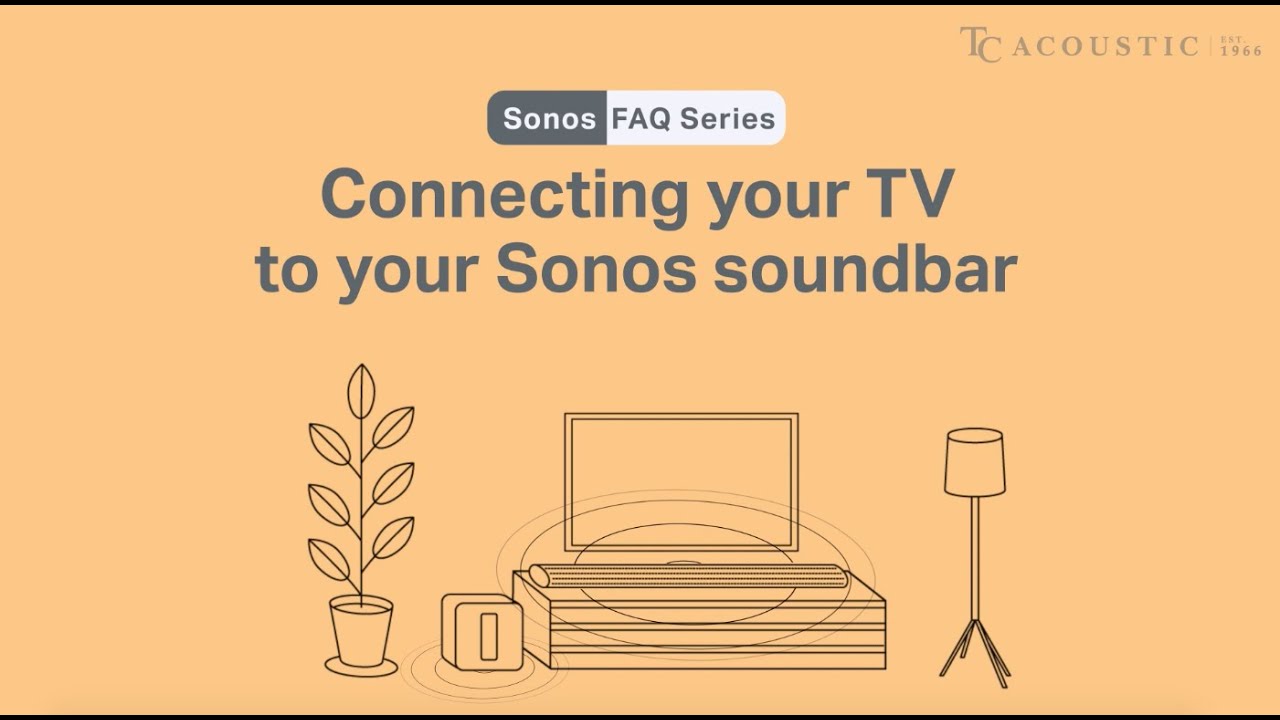
Connect your Sonos soundbar to your TV in just 3 steps! (Easy to setup even for a tech newbie)
Which Sonos Speakers Work With TVs? FAQ
Here are some FAQs related to connecting Sonos speakers to a TV:
Which Sonos Speakers Can Be Connected To A TV?
Sonos offers a range of speakers that can be connected to a TV. The most common options include the Sonos Beam, Sonos Arc, and Sonos Playbar. These speakers are specifically designed for home theater setups and provide enhanced audio for your TV viewing experience. Additionally, other Sonos speakers, such as the Sonos One and Sonos Five, can also be connected to a TV using the methods mentioned earlier, such as Bluetooth or a Bluetooth transmitter.
Can I Connect Multiple Sonos Speakers To My TV?
Yes, Sonos allows you to create a wireless surround sound system by connecting multiple speakers to your TV. You can use two Sonos One or Sonos One SL speakers as rear speakers in combination with a Sonos Beam, Arc, or Playbar as the front soundbar. This setup creates a rich and immersive surround sound experience for your TV shows, movies, and games.
Can I Use Sonos Speakers With Any TV?
Sonos speakers can generally be used with any TV that has the necessary audio output options. For example, if your TV has an optical or RCA audio output, you can use a Bluetooth transmitter or connect a Sonos soundbar directly. However, it's important to check the compatibility of your TV and the specific Sonos speaker you intend to use. Some older TVs may have limited audio output options, which could impact the connection options available for your Sonos speaker.
Can I Use Sonos Speakers With A Smart TV?
Yes, Sonos speakers can be used with smart TVs. Smart TVs typically have various audio output options, including HDMI ARC or eARC, optical, and RCA. Sonos soundbars can be connected directly to smart TVs using these audio output options. Additionally, if your Sonos speaker has Bluetooth capabilities, you can also connect it to your smart TV using Bluetooth.
Where Do I Mount Sonos Speakers For A Surround Sound System?
When setting up a surround sound system with Sonos speakers, the placement and positioning of the speakers play a crucial role in achieving the best audio experience. Here are some guidelines on where to mount Sonos speakers for a surround sound system:
- Front Soundbar -If you're using a Sonos soundbar as the front speaker, it's typically placed directly below or above your TV. Make sure it's centered and aligned with the TV screen for optimal sound synchronization with the visuals.
- Rear Speakers -When using Sonos One or Sonos One SL as rear speakers, they should be mounted behind the primary listening area. Ideally, they should be placed at ear level or slightly above, facing towards the listening area. Mounting the rear speakers on stands or on the wall can help achieve the desired positioning.
- Subwoofer -If you have a Sonos subwoofer, it can be placed anywhere in the room to provide deep bass response. However, it's recommended to position the subwoofer near a wall or in a corner for better low-frequency sound distribution. Experimenting with different placements can help you find the optimal position for your specific room.
- Additional Speakers -If you're using additional Sonos speakers for a 5.1 or 7.1 surround sound setup, follow the general guidelines for speaker placement. The additional speakers should be positioned on the sides or at the back of the listening area, depending on the specific configuration.
It's worth noting that the optimal speaker placement may vary depending on the layout of your room and personal preferences. Experimenting with different positions and angles can help you find the setup that delivers the best surround sound experience for your specific environment.
People Also Ask
How Can I Connect My Sonos Speakers To A Non-Smart TV Without Wi-Fi Capabilities?
You can use the Sonos Port as a bridge to connect your Sonos speakers to a non-Smart TV without Wi-Fi capabilities. Connect the Sonos Port to your TV's audio output and ensure that your Sonos speakers are connected to the same Wi-Fi network as the Port. Control the audio output using the Sonos app on your mobile device.
Can I Connect Sonos Speakers To Multiple TVs In Different Rooms?
Yes, you can connect Sonos speakers to multiple TVs in different rooms. Set up each Sonos speaker to its respective TV using the preferred wireless method (Wi-Fi, Sonos Port, Sonos Beam/Arc, or Bluetooth).
How Do I Synchronize The Audio And Video When Using Sonos Speakers With My TV?
For Wi-Fi connections, Sonos speakers typically have minimal latency, providing automatically synchronized audio. Adjust the "TV audio delay" settings in the Sonos app if needed. For other methods like Bluetooth or Sonos Port, there may be slight audio delay. Adjust the audio delay settings on your TV to align the audio and video playback.
Conclusion
In conclusion, knowing how to connect Sonos speakers to your TV opens up a world of immersive audio experiences. Whether you choose to use Bluetooth, a Bluetooth transmitter, or a Sonos soundbar, each method offers its own advantages. By following the provided instructions and considering the compatibility of your devices, you can enjoy the convenience and exceptional sound quality that Sonos speakers bring to your TV viewing pleasure.