Are you facing the frustrating issue of your iPhone hotspot not showing up on your Android phone? Don't worry, you're not alone. The ability to share internet connectivity through a personal hotspot has become an essential feature for many smartphone users, allowing them to stay connected on the go.
However, when this feature doesn't work as expected and your Android device fails to detect the iPhone hotspot, it can be quite vexing. Fortunately, there are effective solutions available to troubleshoot and fix iPhone hotspot not showing up on Android phone. Let's discuss the top five ways to resolve the issue of an iPhone hotspot not showing up on an Android phone.
By following these troubleshooting steps, you'll soon be able to establish a seamless connection and enjoy uninterrupted internet access on your Android device. So, let's dive in and find the solution that works best for you!
Top 5 Ways To Fix iPhone Hotspot Not Showing Up On Android
In today's digital age, smartphones have become an indispensable part of our lives. One of the most useful features of modern smartphones is the ability to share internet connectivity through a personal hotspot.
However, sometimes users may encounter issues where their iPhone hotspot does not show up on their Android device. This can be frustrating, especially when you need to connect your Android device to the internet on the go. Let's explore the top five ways to fix the issue of an iPhone hotspot not showing up on an Android device.
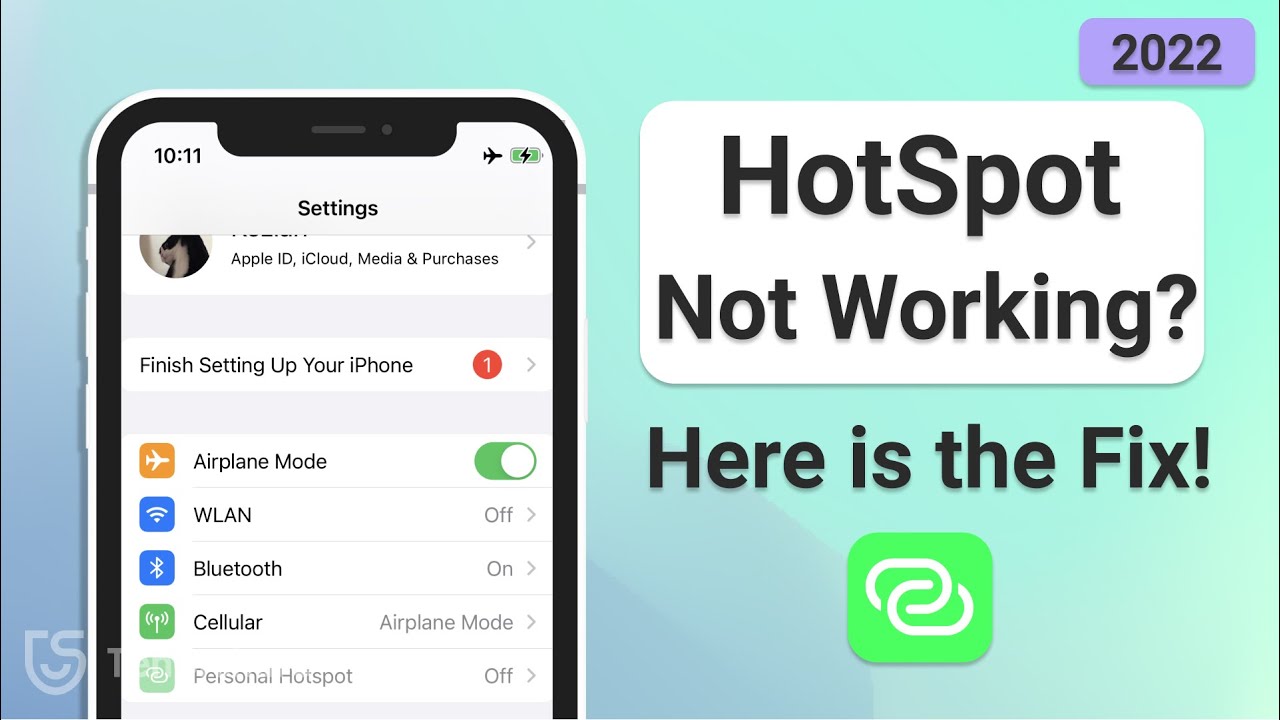
iPhone Hotspot Not Working? 3 Ways to fix it 2022
Check Hotspot Settings On iPhone
The first step in resolving the issue is to ensure that the hotspot settings on your iPhone are properly configured. Follow these steps:
- Open the Settings app on your iPhone.
- Tap on "Personal Hotspot" or "Hotspot & Tethering" (depending on your iPhone model).
- Make sure the "Personal Hotspot" toggle is enabled.
- Note the name of your hotspot network and the password.
If the hotspot toggle is already enabled, try toggling it off and on again. This can sometimes refresh the settings and make the hotspot visible to Android devices.
Enable Wi-Fi And Bluetooth On Both Devices
To establish a connection between your iPhone and Android device, ensure that both Wi-Fi and Bluetooth are enabled on both devices. Here's how:
On iPhone:
- Open the Control Center by swiping down from the top-right corner (for iPhone X and newer) or up from the bottom (for older iPhone models).
- Tap on the Wi-Fi and Bluetooth icons to enable them.
On Android:
- Open the Quick Settings panel by swiping down from the top of the screen.
- Ensure that both Wi-Fi and Bluetooth icons are enabled.
Enabling both Wi-Fi and Bluetooth increases the chances of successful hotspot visibility between the devices.
Restart Both Devices
Sometimes, a simple restart can fix connectivity issues between devices. Try restarting both your iPhone and Android device to clear any temporary glitches that may be causing the hotspot to not show up. Follow these steps:
- Power off your iPhone and Android device.
- Wait for a few seconds.
- Power them back on.
Once both devices have restarted, check if the iPhone hotspot is now visible on your Android device.
Reset Network Settings On iPhone
Resetting network settings on your iPhone can help resolve issues related to network connectivity. However, note that this action will remove saved Wi-Fi passwords and other network-related settings. Proceed with caution and make sure you have the necessary information to reconnect to Wi-Fi networks. Here's how toreset network settings on iPhone:
- Open the Settings app on your iPhone.
- Go to "General" and scroll down to find "Reset."
- Tap on "Reset" and choose "Reset Network Settings."
- Enter your passcode if prompted and confirm the action.
Once the network settings have been reset, set up your iPhone hotspot again and check if it is now visible on your Android device.
Update Software On Both Devices
Software updates often include bug fixes and improvements that can address compatibility issues between devices. Make sure both your iPhone and Android device are running the latest software versions available. Here's how to update the software on each device:
On iPhone:
- Open the Settings app on your iPhone.
- Go to "General" and tap on "Software Update."
- If an update is available, tap on "Download and Install" and follow the on-screen instructions.
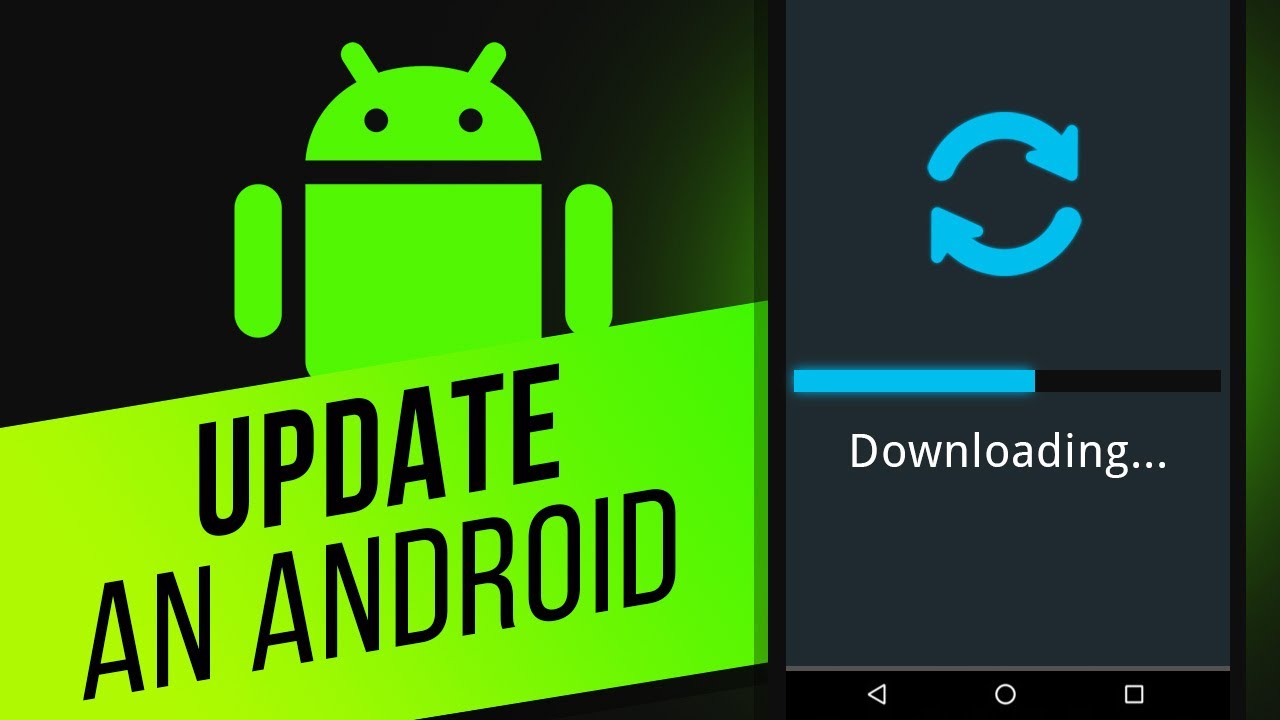
How to Update an Android Device | How to Update to the Current Android OS
On Android:
- Open the Settings app on your Android device.
- Scroll down and tap on "System" or "About Phone" (depending on your device).
- Look for the "Software Update" or "System Update" option and follow the prompts to check for and install any available updates.
Updating the software on both devices can often resolve compatibility issues and improve the visibility of the iPhone hotspot on your Android device.
People Also Ask
What Can I Do If The Hotspot Settings On My iPhone Are Already Enabled, But It Still Doesn't Show Up On My Android Device?
If the hotspot settings on your iPhone are already enabled, but your Android device still fails to detect the hotspot, you can try the following steps:
- Disable and re-enable the hotspot on your iPhone- Go to the Settings app on your iPhone, tap on "Personal Hotspot" or "Hotspot & Tethering," and toggle off the hotspot. Wait for a few seconds, then toggle it back on. This action can refresh the settings and make the hotspot visible to your Android device.
- Restart both devices- Power off your iPhone and Android device, wait for a few seconds, and then power them back on. Sometimes, a simple restart can resolve temporary glitches and enable the hotspot to show up.
Can Changing The Wi-Fi Password On My iPhone Help In Making The Hotspot Visible On My Android Device?
Changing the Wi-Fi password on your iPhone can potentially resolve the issue if there was a password mismatch or an authentication problem between the devices. To change the Wi-Fi password on your iPhone, follow these steps:
- Open the Settings app on your iPhone.
- Tap on "Personal Hotspot" or "Hotspot & Tethering."
- Tap on "Wi-Fi Password" and enter a new password.
- Save the changes.
After changing the Wi-Fi password, make sure to update the password on your Android device as well. Then try connecting to the hotspot again and check if it is now visible.
Is It Possible That A Recent IOS Update Caused The Issue Of The iPhone Hotspot Not Showing Up On My Android Device?
While it's not common, it's possible that a recent iOS update may have introduced compatibility issues between your iPhone and Android device, leading to the hotspot not being visible. In such cases, it's recommended to check for software updates on both devices and install the latest available versions. Software updates often include bug fixes and improvements that can address compatibility issues and enhance the functionality of the hotspot feature.
Can Using A Different Android Device Solve The Problem Of The iPhone Hotspot Not Showing Up?
If you have access to another Android device, it can be worth trying to connect to your iPhone hotspot using that device. If the hotspot is detected on the second Android device, it indicates that the issue might be specific to your initial Android device. In such cases, you can focus on troubleshooting steps specific to your Android device, such as clearing cache, resetting network settings, or updating the device's software.
Are There Any Third-party Apps Or Workarounds That Can Help In Resolving The Issue Of The iPhone Hotspot Not Showing Up On An Android Phone?
While there are various third-party apps and workarounds available, it's recommended to first explore the official troubleshooting steps before resorting to alternative solutions. Relying on third-party apps or workarounds may introduce additional complications or security risks. It's best to follow the recommended steps outlined in this article, as they focus on resolving the issue using the built-in functionality and settings of your iPhone and Android device.
Conclusion
Experiencing an iPhone hotspot not showing up on an Android device can be frustrating, but with the right troubleshooting steps, you can fix an iPhone hotspot not showing up on an Android phone.
By checking hotspot settings, enabling Wi-Fi and Bluetooth, restarting devices, resetting network settings, and updating software, you can increase the chances of successfully connecting your Android device to an iPhone hotspot.
Remember to always ensure you have the necessary passwords and information to reconnect to Wi-Fi networks after making any changes. With these top five solutions at your disposal, you can quickly get your iPhone hotspot working seamlessly with your Android device again.