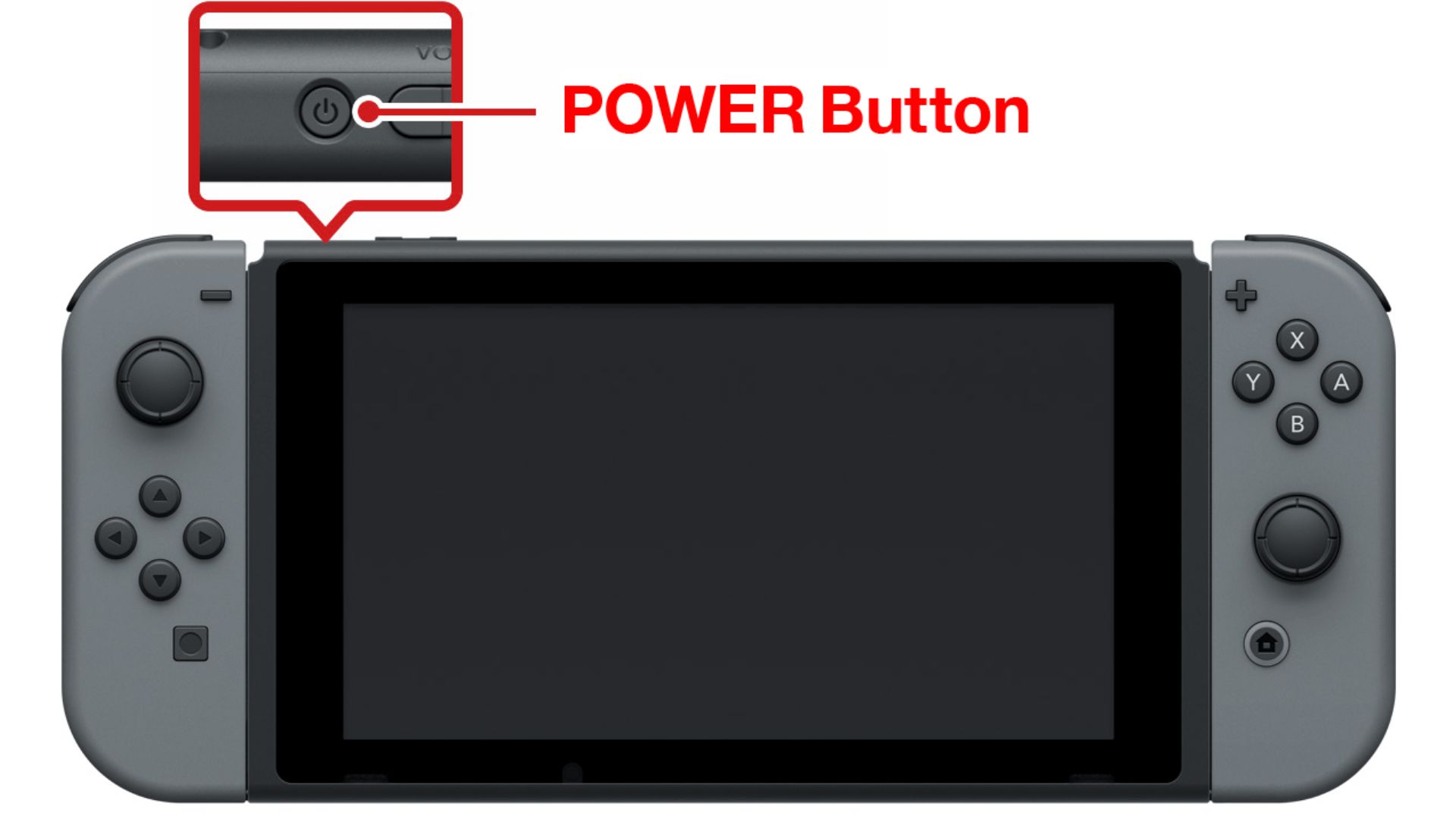The Nintendo Switch has become a staple in the gamingworld, providing a unique hybrid gaming experience that allows users to switch between handheld and console modes seamlessly. However, like any electronic device, the Nintendo Switch is not immune to issues.
One of the most frustrating problems users may encounter is the device needing to turn on. Suppose you find yourself in this predicament; fear not. In this guide, you'll explore reasons why Nintendo switch won't turn ON? Fix iT in 5 Ways and get you back to gaming bliss.
Why Won't My Nintendo Switch Start?
Sorry to hear that your trusty Nintendo Switch won't power up. Don't freak out; it's only a little problem.
Your Nintendo Switch may refuse to power on for a few reasons, most of which are minor. Listed below are five possible solutions to the problem of a non-booting Nintendo Switch.
If your Nintendo Switch isn't powering on, charging the battery for many hours may help. If the AC adapter or Switch has been damaged, you should replace it. The switch may be turned on and charged by simply resetting the AC and Switch adapter.
There might be a number of causes for your Nintendo Switch to not power on. Several of the more frequent ones are listed below.
- Battery failure.
- The broken console.
- The power strip, cable, or outlet may be broken.
- Bugs in the software.
Fix A Nintendo Switch That Won't Turn On In 5 Steps
If you follow the methods below, you can get your Switch to switch on again.
Turn It On Manually
When the Switch is docked, powering it on is as simple as activating it with the Joy-Cons. However, they may lose power or become unpaired, rendering them useless when trying to turn on the console. Manually activating the Switch is as simple as pushing the unit's top-mounted "Power" button.
Check If The Device Is Charging
If you're out of power, your switch probably won't turn on. Test your charger and cable with another device and check for broken or frayed wires. Damaged items need replacement. Stop using a browning or badly damaged cable since it might catch fire.
Make sure your third-party charger satisfies Nintendo's standards. A fast 18W charger charges the Switch, which supports USB PD via USB-C. We suggest a 25-3oW charger for fast charging whenever available. Official Switch docks need 45W chargers.
If you charge your Switch in the dock, there may be a location problem. Inserting the console properly will light up the green LED for a few seconds. That light isn't a charging indication, so put your charger straight into the console to test the dock. If the Switch turns on, replace the dock.
After charging your Switch again, wait a few minutes, then click the power button on top to turn it on. It takes 3 hours to charge the Switch fully, so be patient. Avoid letting the console battery die.
Check For Damage
Do you still need to hear something from the Switch? You should check it out in case it's broken.
Test whether or not the charger fits snugly into the Switch by plugging it in directly. If the cable is slack, remove it and inspect the port for signs of damage like fractures, burns, or melted plastic.
Pay close attention to the Switch's aroma and note any strange or charred odors. You may need to ship the console in for repairs or a replacement if you discover any of the issues listed above.
Inspect the charger as well, and be on the lookout for any loose, damaged, or frayed wires. Check for any signs of burning by giving the adapter a thorough sniff. If you discover indications of damage, you should replace it - be sure only to buy an authentic Nintendo charger to minimize any complications that third-party adapters might create.
Reset The AC Adapter
If the power adapter seems good and the Switch still won't charge, trying to reset the charger may help.
- Turn off the Switch and the electrical socket where the charger is plugged in.
- Just a moment, maybe 30 seconds.
- Connect the Switch to its charger and let it charge for a while.
- Try turning on the Switch by pressing the Power button on its top.
Perform A Hard Reset
Even after charging, if your Switch is sluggish or you can't see any light at all coming from the black screen, you should do a hard shutdown. Your stored information is safe and will not be deleted.
- In order to turn off the Switch by hand.
- To reset the Switch, press and hold the Power button for 20 seconds.
- Turn off the power and wait a few more seconds.
- Simply hit the power button.
If it still won't power on, there may be a more severe problem.
Tips To Keep Your Nintendo Switch Running Smoothly
If you've just purchased a Nintendo Switch for yourself, you could benefit from a few pointers on how toget the most out of your new gaming system. You can do things like add additional pals, get more out of your battery life, and more.
You have compiled a comprehensive set of Nintendo Switch setup tips and tricks to ensure that you are ready to game at peak performance almost immediately after opening it, with quality-of-life improvements that will make the most of the experience and keep it as good as possible.
Use The Quick Menu To Save Time
If you wish to do anything else on your Nintendo Switch, you may quickly return to the Home screen by pressing the Home button. But without moving, you can get a Quick Menu with a few helpful choices if you hold down the button, specifically these.
- Put the console in sleep mode to save electricity.
- Sliders for brightness and loudness may be adjusted as needed.
- Switch to "flight mode" to disable all wireless connections.
Power Down Properly If You’re Not Playing For A While
Sleep Mode is helpful for temporarily turning off your Nintendo Switch, but it will still deplete the battery. Leave it in Sleep Mode for too long, and you might find yourself without enough juice to play the next time you bring it up.
If you're going to be away from your console for a time, you can conserve power by holding the power button until a menu displays, then selecting Power Options, and then Power Off.
Some Buttons Make Silly Noises When You Want To Wake Your Switch-up
To activate your Switch, hit A, then the same button three times in quick succession. Most of the buttons just click. However, four of them generate amusing sounds.
- L-shape insertion / Bing.
- L2 - A weak click.
- Frog - R-click-stick.
- R2 - Honk.
Show The Battery Percentage For A Better Idea Of How Long You Can Play
The default battery indicator isn't very precise but provides you with a general indication of how much life is left in the battery. It turns red when you're getting low on juice, but other than that, the gauge's too tiny to be of any use. Console Battery (%) may be on in System Settings > System to provide an accurate reading of remaining battery life.
You Can Improve And Extend Your Nintendo Switch Battery Life
If you anticipate going without charging your device for an extended period, there are certain measures you can take to ensure it lasts as long as possible. Simply make the following adjustments in System Preferences:
Turn on Flight Mode - wireless communication is a power waste, and even if you're not connected to anything, the Switch will suck up energy searching anyhow.
Reduce the screen's brightness; doing so will significantly reduce the device's power consumption.
Reduce the volume; this is less of a problem if you're listening on headphones, but doing so will still help you save some juice.
To prevent wasting energy, disable controller vibration by going to the controllers and sensors menu.
As was previously said, turning the console off entirely while you're not using it is also a good idea.
Get A Battery Pack
No matter how cautious you are, you will eventually be caught off guard by a lack of battery life. That's why having a spare battery or charger on hand is so important. Check out our top-rated Nintendo Switch chargers to narrow down the many available alternatives.
Link Your Switch To Your Social Accounts To Share Stuff Online Easily
The Album option and Social Network Posting Settings may be found in the User Settings section of your account page (the one with your name and face). From here, you can connect your Switch to your Facebook and Twitter accounts and post screenshots and videos right from the console.
Hold The Power Button Down To Reset Your Nintendo Switch If It Crashes Or Locks Up
You may put the console to sleep or access the power settings by holding the Power Button down. From here, you may Restart the console should it freeze up or crash in anything that a reset could solve.
Use Data Management To Free Up Space
You may access Data Management from the System Settings menu. This will display the amount of utilized and available space on the controller. You can quickly archive games, check for and remove potentially space-hogging displays and videos, and more.
This will show you everything you haven't played for a long and allow you to pick whether or not to erase them from the console. That will remove the game from your console except for a shortcut and your saved data.
Frequently Asked Questions
How Do You Fix An Unresponsive Switch?
To switch off a frozen, unresponsive console, press and hold the POWER Button for 12 seconds. Turn on the console by pressing the POWER Button again. Photo of Nintendo Switch. Differences with Nintendo Switch Lite.
Why Would A Switch Just Stop Working?
A switch often fails to work because weak wire connections, either circuit splices within the electrical box or switch wires, prevent circuit current from following its assigned route.
Can A Nintendo Switch Be Repaired?
Problems with your system or game? Let us help! Repairing with Nintendo is quick, simple, and safe. You can diagnose and repair your Nintendo Switch or Nintendo 3DS in a few simple steps.
Why Won't My Switch Light Turn On?
Your Switch Lite may not switch on or stay on screen due to a battery problem or a malfunctioning machine. Holding down the power button for 12 seconds to hard reset is a good starting step.
Why Is My Switch Frozen?
A Wi-Fi connection failure, incomplete download, power problem, or software fault might stall a Nintendo Switch. Whatever caused your system to freeze, playing again is typically straightforward.
In The End
Troubleshooting a Nintendo Switch that refuses to turn on involves a systematic approach, from checking power sources and cables to performing a hard reset and addressing potential battery or physical damage issues. Additionally, keeping firmware and system software up-to-date is crucial.
If all else fails, seeking professional assistance from Nintendo Support or an authorized repair center is recommended. So, when faced with the question, "Nintendo Switch Won't Turn On? Fix It in 5 Ways," rest assured that these steps offer a comprehensive guide to revive your gaming console and get back to your favorite games.