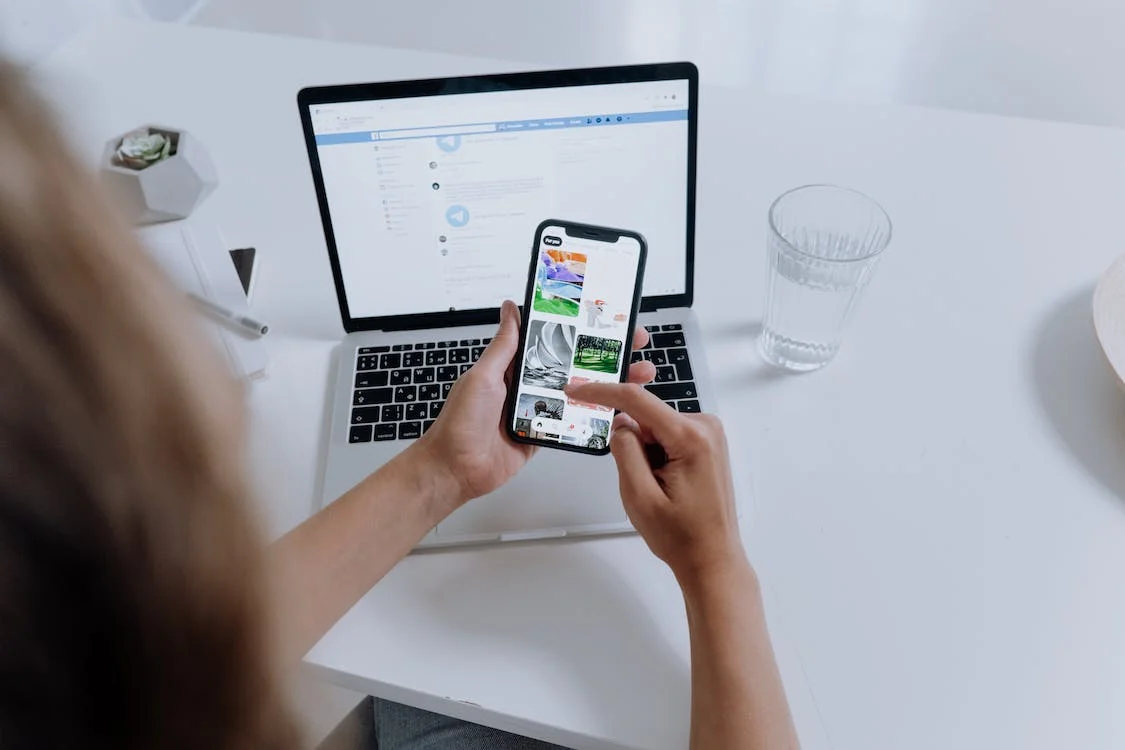We live in a world dominated by digital data and compelling visual content. Whether you want to reminisce over memories or share designs with others, the essence boils down to the format of the images you share. However, you might combat some compatibility issues. This makes it necessary to convert images to a more universally accepted format.
Hence, all Mac users should seek to convert PNG (Portable Network Graphics) files to a more supported JPG (Joint Photographic Experts Group) format. Throughout this article, you will explore the built-in macOS functionalities and third-party tools. The information in this article will equip you with the knowledge to transform your visual creations. Learn how toutilize your visual masterpieces and ready them for collaboration.
Mastering Conversion of PNG to JPG on Mac Without Compromising Quality
You must focus on preserving the quality to uncover conversion methods on Mac of image compression formats. After converting them through batch transformation, editing tools, and processing techniques, you can produce high-quality printing formats. Setapp provides the ultimate PNG to JPGconversion guide. You will also explore how the app, Squash image processing tool streamlines compressing and resizing images. Permute allows you to complete batch conversions. Yet, if you need to handle a single file, the Preview app for image conversion on Mac is your go-to. This image converter is user-friendly and professional.
Changing PNG to JPG is a simple process if you tap into the potential of the above devices. With Squash, you can transform your images while maintaining the quality and ensuring they are suitable for printing. Permute is essential if you are looking for a tool to batch-convert PNG to JPG. You can easily convert the image by simply dragging and dropping your PNG file onto Permute. Lastly, for single-image purposes, resort to the Preview app. By simply going to “File” and clicking “Export,” you can adjust the quality and utilize it as a PNG converter.
Understanding the Difference Between JPG and PNG
When it comes to image formats, two dominate the scene. These are the PNG and JPG formats. Each has unique characteristics and advantages, which we will further explore below.
But what is a PNG file? PNG is a versatile format known for lossless compression. This means that you can compress it without losing its quality. It supports transparent backgrounds, which is why it is unique. As for the JPG image format, it is themost popular image formatworldwide. It is made for photographic images and excels at achieving high compression levels. It can significantly reduce file size while maintaining image quality.
Yet, what are the differences between the two formats? PNG is a lossless format, which maintains the original image data and ensures quality. In contrast, JPG uses lossy compression, which means some detail and quality are lost, but compression is more efficient. Hence, when comparing the file size of JPG and PNG, JPG has a smaller file size. That is due to it being comprised of compression algorithms.
Another distinction is their support of color modes. PNG supports RGB and grayscale. It can even handle alpha channels for transparent backgrounds. JPG primarily works with RGB and lacks the support for transparent backgrounds or alpha channels.
Learning How to Convert PNG to JPG on iPhone
Converting PNG to JPG on an iPhone is a simple process. You can achieve it through applications downloadable from the App Store. Some of the options include:
- Image conversion app: You can install an application from the App Store that provides you with a PNG-to-JPG converter. By searching for “PNG to JPG converter” on the store, you will gain access to various options.
- Photo Editing apps: Various editing applications on iPhone allow you to export images in JPG format. Some examples include Adobe Photoshop Express, Snapseed, and Pixlr. You can also utilize these apps to change PNG to JPG on Mac.
- Built-in Markup Tool: Head to “Files” and locate the PNG file existing there. Then, open the file and select the Markup tool. From there, you can save the image as a JPG file, effectively and efficiently completing the conversion.
Conclusion
Understanding how to change PNG to JPG is vital for anyone working on designs, photographs, or collaboration images. Tools like Permute and Squash on Mac allow you to access batch conversion and editing techniques.
Moreover, you have some applications you can access on your iPhone. They allow you to complete the conversion through your mobile device. Users would want to optimize their images for various purposes. Hence, refer to this article to unlock compression and compatibility potentials.