Apple Watch has revolutionized the way we manage our daily activities and track our fitness goals. However, when your Apple Watch won't pair to iPhone, it can be frustrating and inconvenient.
Pairing your Apple Watch with your iPhone is essential for accessing features like receiving notifications, making calls, and using apps. But what happens when your Apple Watch won't pair to your iPhone?
This common issue can be caused by various factors, such as outdated software, Bluetooth connectivity issues, or hardware problems. If your Apple Watch won't pair to iPhone, don't worry - there are several steps you can take to troubleshoot the problem. We'll cover seven ways to fix it when your Apple Watch won't pair, as well as additional tips for preventing this issue in the future.
Whether you're a fitness enthusiast who relies on their Apple Watch to track their daily steps and workouts or a busy professional who needs to stay connected throughout the day, an Apple Watch won't pair to iPhone can be a major inconvenience. So, let's dive in and explore some solutions to this common problem.
7 Ways To Fix It When Your Apple Watch Won't Pair
If you are experiencing issues with your Apple Watch not pairing with your iPhone, there are a few troubleshooting steps you can take. Here are seven potential solutions:

Why Isn't My Apple Watch Pairing? (2022)
1. Make Sure Your Devices Are Compatible
Before attempting to pair your Apple Watch with your iPhone, make sure that both devices are compatible. The Apple Watch requires an iPhone 6s or later running iOS 14 or later. If your iPhone is not compatible with your Apple Watch, you will not be able to pair them.
2. Check Your Bluetooth Connection
One of the most common reasons for Apple Watch pairing issues is a weak or unstable Bluetooth connection between your iPhone and your Apple Watch. To check your Bluetooth connection, follow these steps:
- Open the Settings app on your iPhone.
- Tap Bluetooth.
- Make sure Bluetooth is turned on.
- Look for your Apple Watch under "My Devices."
- If your Apple Watch is not listed, try turning off Bluetooth and turning it back on again.
3. Restart Both Devices
If you are still having issues pairing your Apple Watch with your iPhone, try restarting both devices. Here's how:
- Press and hold the side button on your Apple Watch until the Power Off slider appears.
- Drag the slider to turn off your Apple Watch.
- Press and hold the side button again until the Apple logo appears and your Apple Watch turns back on.
- On your iPhone, press and hold the power button until the "Slide to power off" slider appears.
- Drag the slider to turn off your iPhone.
- Press and hold the power button again until the Apple logo appears and your iPhone turns back on.
4. Make Sure Your iPhone And Apple Watch Are Close Together
Your iPhone and Apple Watch need to be close together to pair successfully. If they are too far apart, you may experience pairing issues. Make sure your iPhone and Apple Watch are within a few feet of each other and try pairing again.
5. Reset Your Apple Watch
If none of the above solutions work, you can try resetting your Apple Watch. Here's how:
- On your Apple Watch, go to Settings > General > Reset.
- Tap "Erase All Contentand Settings."
- Enter your passcode if prompted.
- Tap "Erase All" to confirm.
- Your Apple Watch will now reset to its factory settings.
After your Apple Watch has been reset, you can try pairing it with your iPhone again.
6. Reset Your iPhone's Network Settings
If you are still having issues pairing your Apple Watch with your iPhone, you can try resetting your iPhone's network settings. Here's how:
- Open the Settings app on your iPhone.
- Tap General.
- Scroll down and tap Reset.
- Tap "Reset Network Settings."
- Enter your passcode if prompted.
- Tap "Reset Network Settings" to confirm.
Resetting your iPhone's network settings will reset your Wi-Fi networks and passwords, cellular settings, and VPN and APN settings to their default settings. After resetting your network settings, try pairing your Apple Watch with your iPhone again.
7. Contact Apple Support
If you have tried all of the above solutions and are still having issues pairing your Apple Watch with your iPhone, you may need to contact Apple Support for further assistance. Apple Support can help you troubleshoot your Apple Watch pairing issues and provide additional solutions if necessary.
My Apple Watch Still Won't Pair - What's Next?
If you have tried all of the above solutions and your Apple Watch still won't pair with your iPhone, there are a few other things you can try.
Make sure both your iPhone and Apple Watch have the latest software updates. Outdated software can cause compatibility issues and prevent your devices from pairing. To check for software updates:
- On your iPhone, go to Settings > General > Software Update.
- If a software update is available, tap "Download and Install."
- Follow the on-screen instructions to update your iPhone's software.
- On your Apple Watch, go to Settings > General > Software Update.
- If a software update is available, tap "Download and Install."
- Follow the on-screen instructions to update your Apple Watch's software.
- Reset your Apple Watch and iPhone
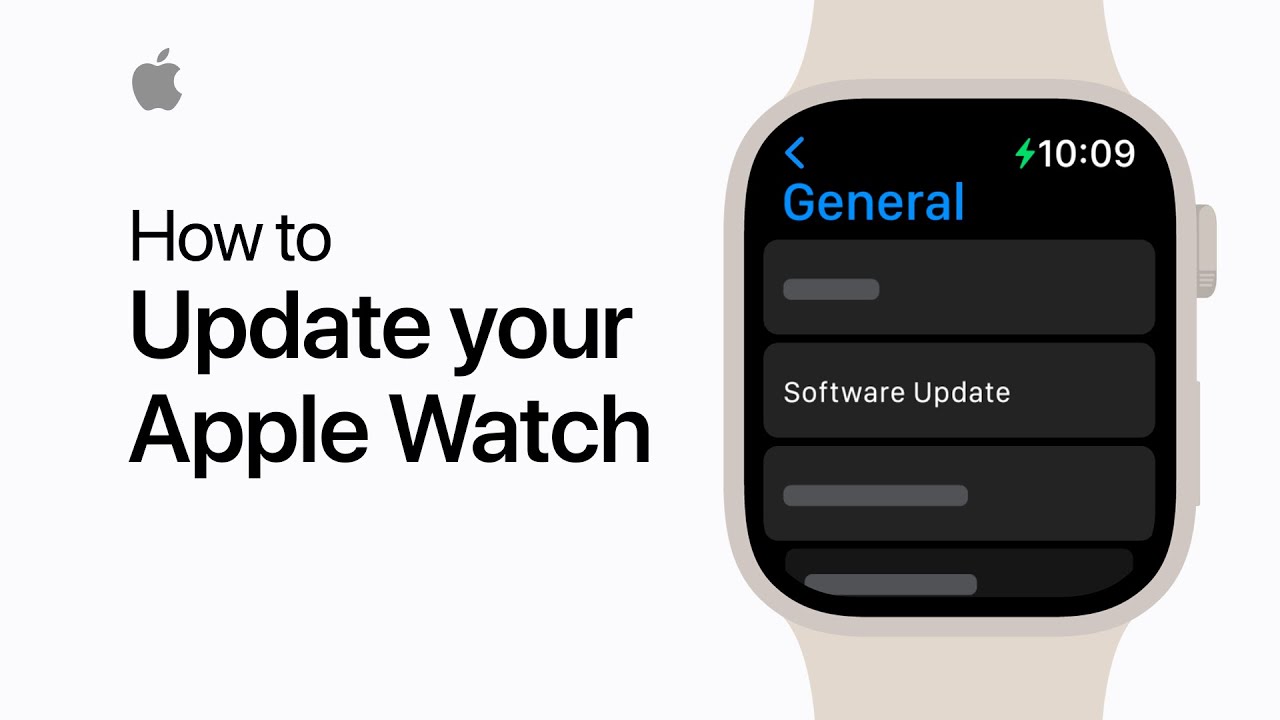
How to update your Apple Watch | Apple Support
If you have tried all of the above solutions and are still having issues pairing your Apple Watch with your iPhone, you can try resetting both devices. Here's how:
- On your Apple Watch, go to Settings > General > Reset.
- Tap "Erase All Content and Settings."
- Enter your passcode if prompted.
- Tap "Erase All" to confirm.
- Your Apple Watch will now reset to its factory settings.
- On your iPhone, press and hold the power button until the "Slide to power off" slider appears.
- Drag the slider to turn off your iPhone.
- Press and hold the power button again until the Apple logo appears and your iPhone turns back on.
After both devices have been reset, try pairing them again.
If you have tried all of the above solutions and are still having issues pairing your Apple Watch with your iPhone, you may need to visit an Apple Store for further assistance. An Apple technician can help diagnose the issue and provide additional solutions if necessary.
People Also Ask
Can I Pair My Apple Watch With Multiple iPhones?
No, you cannot pair your Apple Watch with multiple iPhones simultaneously. You will need to unpair your Apple Watch from one iPhone before pairing it with another. However, you can pair your Apple Watch with a different iPhone by following the pairing process outlined above.
Can I Pair My Apple Watch With An Android Phone?
No, you cannot pair your Apple Watch with an Android phone. The Apple Watch is designed to work exclusively with iPhones.
How Can I Improve The Bluetooth Connection Between My Apple Watch And iPhone?
To improve the Bluetooth connection between your Apple Watch and iPhone, you can try moving both devices closer together, turning off Bluetooth on other nearby devices, and ensuring that there are no obstructions between the devices that could be interfering with the Bluetooth signal.
How Long Does It Take To Pair An Apple Watch With An iPhone?
Pairing an Apple Watch with an iPhone usually takes a few minutes, but it can take longer if there are connectivity or compatibility issues. If you are having trouble pairing your Apple Watch with your iPhone, you may need to follow some of the troubleshooting steps outlined above.
What Should I Do If I Forget My Apple Watch Passcode?
If you forget your Apple Watch passcode, you can reset it by following these steps:
- Open the Watch app on your iPhone.
- Tap the "My Watch" tab, then tap "General."
- Tap "Reset," then tap "Erase Apple Watch Content and Settings."
- Follow the on-screen instructions to complete the reset process.
Note that resetting your Apple Watch will erase all data and content, so you should make sure to back up any important information before resetting your device.
Conclusion
In conclusion, if your Apple Watch won't pair with your iPhone, there are several troubleshooting steps you can take, including checking for compatibility, checking your Bluetooth connection, restarting both devices, making sure they are close together, resetting your Apple Watch, resetting your iPhone's network settings, and contacting Apple Support. If none of these solutions work, you can try checking for software updates, resetting both devices, or visiting an Apple Store for further assistance.